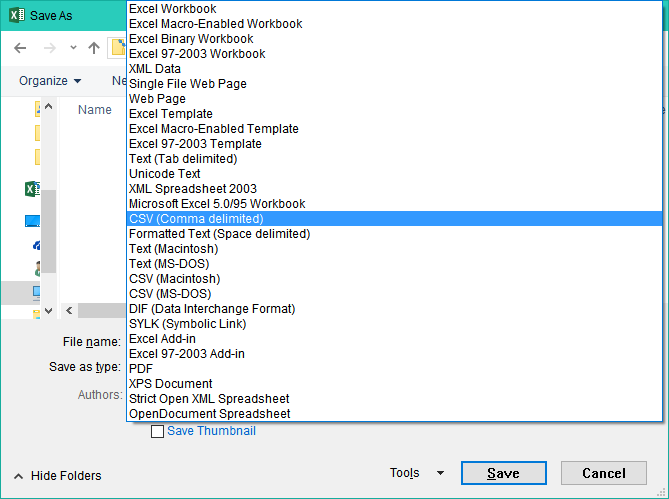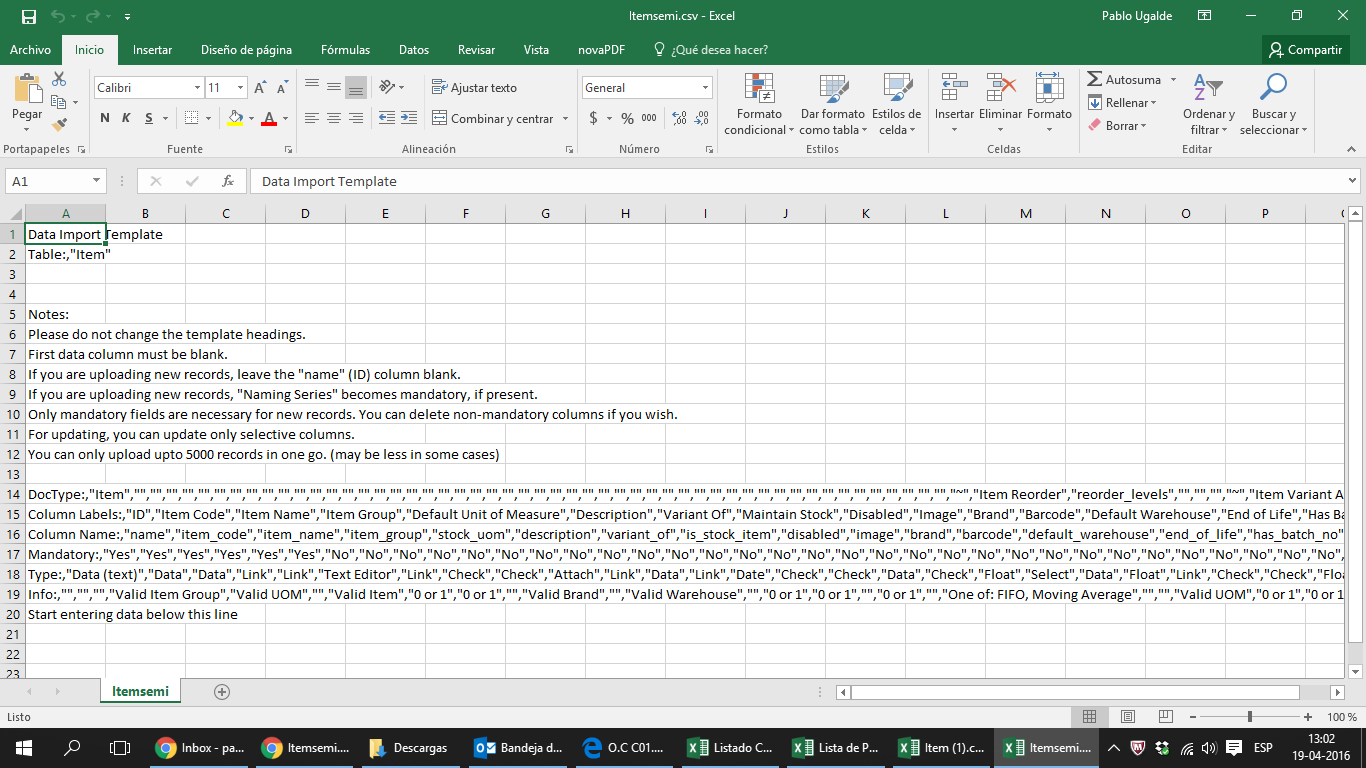I have tried to upload data from a CSV file but the system is not reading the data as it should.
When I download the templeta I get a file like this:
“Data Import Template”
“Table:”,“Item Price”
“”
“”
“Notes:”
“Please do not change the template headings.”
“First data column must be blank.”
“If you are uploading new records, leave the ““name”” (ID) column blank.”
“If you are uploading new records, ““Naming Series”” becomes mandatory, if present.”
“Only mandatory fields are necessary for new records. You can delete non-mandatory columns if you wish.”
“For updating, you can update only selective columns.”
“You can only upload upto 5000 records in one go. (may be less in some cases)”
“”
“DocType:”,“Item Price”,“”,“”,“”,“”,“”,“”,“”,“”
“Column Labels:”,“ID”,“Price List”,“Item Code”,“Rate”,“Buying”,“Selling”,“Currency”,“Item Name”,“Item Description”
“Column Name:”,“name”,“price_list”,“item_code”,“price_list_rate”,“buying”,“selling”,“currency”,“item_name”,“item_description”
“Mandatory:”,“Yes”,“Yes”,“Yes”,“Yes”,“No”,“No”,“No”,“No”,“No”
“Type:”,“Data (text)”,“Link”,“Link”,“Currency”,“Check”,“Check”,“Link”,“Data”,“Text”
“Info:”,“”,“Valid Price List”,“Valid Item”,“”,“0 or 1”,“0 or 1”,“Valid Currency”,“”,“”
“Start entering data below this line”
I can take than an separate everything in colums in Excel. I save the file and the file then takes this form:
Data Import Template;;;;;;;;;
Table:;Item Price;;;;;;;;
;;;;;;;;;
;;;;;;;;;
Notes:;;;;;;;;;
Please do not change the template headings.;;;;;;;;;
First data column must be blank.;;;;;;;;;
“If you are uploading new records, leave the ““name”” (ID) column blank.”;;;;;;;;;
“If you are uploading new records, ““Naming Series”” becomes mandatory, if present.”;;;;;;;;;
Only mandatory fields are necessary for new records. You can delete non-mandatory columns if you wish.;;;;;;;;;
For updating, you can update only selective columns.;;;;;;;;;
You can only upload upto 5000 records in one go. (may be less in some cases);;;;;;;;;
;;;;;;;;;
DocType:;Item Price;;;;;;;;
Column Labels:;ID;Price List;Item Code;Rate;Buying;Selling;Currency;Item Name;Item Description
Column Name:;name;price_list;item_code;price_list_rate;buying;selling;currency;item_name;item_description
Mandatory:;Yes;Yes;Yes;Yes;No;No;No;No;No
Type:;Data (text);Link;Link;Currency;Check;Check;Link;Data;Text
Info:;;Valid Price List;Valid Item;;0 or 1;0 or 1;Valid Currency;;
Start entering data below this line;;;;;;;;;
I can see that the default separator in my computer is ; instead of , and I could change that, don’t want to but it’s do-able (hopefully the system could recognize this difference). But the main issue is that my computer is changing all the blank spaces [,“”,] from the original file to a blank space [;;] and I think this is the reason why the system can not recognize the data im uploading. Luckily I dont have masive data files, so I can change the information manually with little effor but of course this brings the possibility for many errors to be commited.
Is there a fix for this?