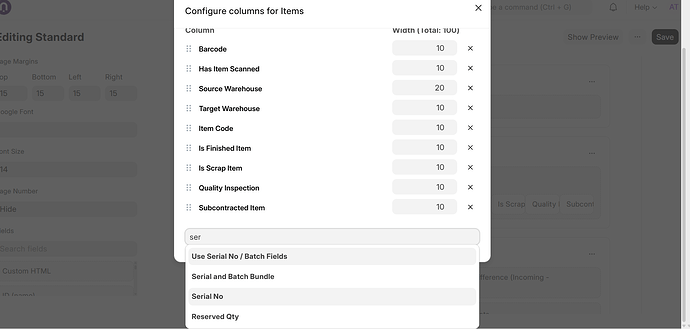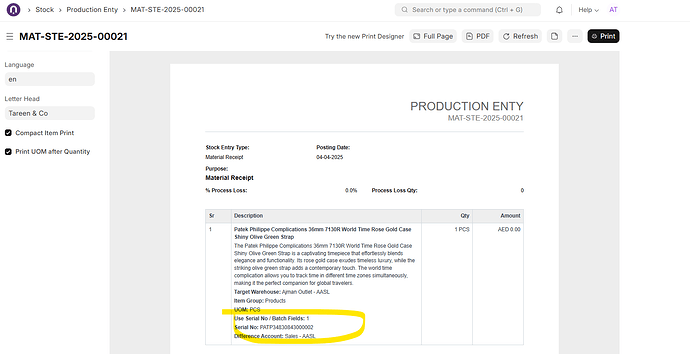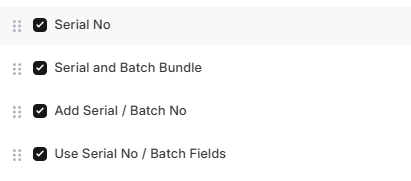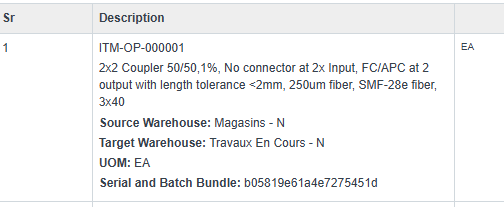Hi,
I need to know the Serial No of items in a Stock Entry and have them printed on a PDF. This was possible in V14 and earlier in the default Print Format for a Stock Entry.
Since an upgrade to V15 the Serial No information is inside a Serial and Batch Bundle and therefore isn’t in the default Print Format. I see no way to add this information to the Print Format without using custom HTML to reproduce the Items table. Is the custom HTML for the default implementation of the Items table documented somewhere? If it is then it would be easier to customise to add the Serial No to the Print Format instead of starting from scratch.
Hi
The Print format builder in V15 offers to add Serial Numbers without writing HTML code.
You have to configure item table in print format builder as following;
By default item serial numbers are also being printed in Description field automatically which you can get printed separately by configuring item table in print format builder without html support.
Hi
I can tell you that it doesn’t work on my installation.
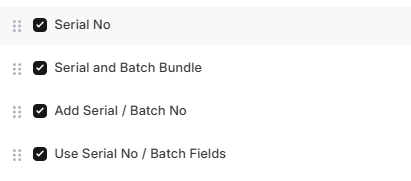
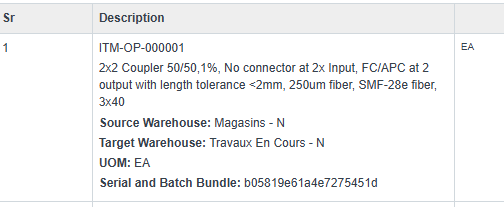
I guess I’ll file a support ticket.
I’m not getting any responses on my support ticket (40432), so I’ll ask here instead.
Has anyone seen issues with Serial No in Print Formats after an upgrade from v14 to v15? I know the underlying data structures have changed so I’d expect there is something which needs to be updated, but I don’t know where - particularly as I’m on a Frappe Cloud install.
Even on the default Print Format nothing shows up for a Serial No which is part of a Serial and Batch Bundle. It does show up when I turn off that feature and use the legacy fields. (That’s not a sustainable solution for our processes).
Hey fishter,
Are you using the new print format builder? If you are the link URL show be something like this /print-format-builder-beta/. I tried it with that and I was able to get the serial number for an individual item to show. I also did it with the old print format just fine as well. I went into the item and clicked “Use Serial No / Batch Fields” and typed my serial number into that field. It did show using both builders. Not sure what your issue is but I would do a custom HTML print format with Jinja. It’s super easy and customizable once you have something solid. I’m not a fan of the default print formats since it doesn’t ever meet what we need.
On your picture you seem to have selected every box related to serial numbers. Maybe just try adding the “Use Serial No / Batch Fields” field and save.
I’ve tried all combinations of the serial and batch related fields.
I can also get a serial number to appear if I tick the “Use Serial No / Batch Fields” and manually enter the serial. This is the legacy mode and part of the reason for my upgrage to v15 was to use the new Serial and Batch Bundle features which align better with our processes.
The “Use Serial No / Batch Fields” field is a tickbox to tell the delivery note that I want to use the Serial and Batch Bundle (unchecked) or manually enter a Serial No (checked). It serves little purpose to print this out.
Do you have any Jinja code that replicates the Items table, so that I can add in the Serial No field?
I looked at the new print format builder, but it behaves in the same way - no output if the Serial No(s) is/are contained in a Serial and Batch Bundle.
We found the solution.
In the Document master for each affected Document Type, I had to uncheck the Print Hide property for the Serial and Batch Bundle. This is very well hidden in a Customise Child Table entry for Items. Then scroll to the Serial and Batch Bundle entry, select it and scroll to the bottom of the properties to find Print Hide.
Also, check the Compact Print option to the left of the print preview is unchecked.
You may find that the Serial Nos don’t show up until your document is submitted.
1 Like
That sounds quite silly, I would advise to make your own custom templates with HTML/CSS and Jinja. It’s way more flexible and you can really customize the print format to look completely different. If you ever need some tips on how to do that, just message me!