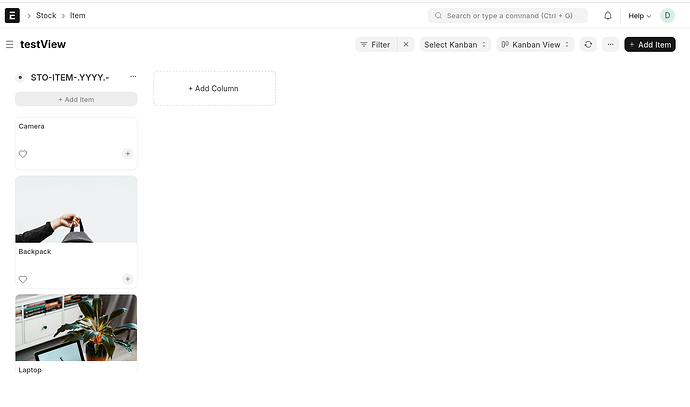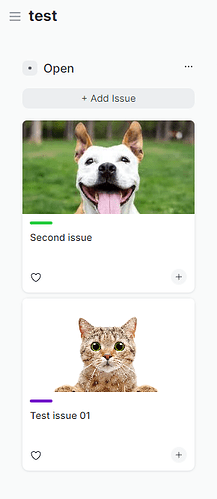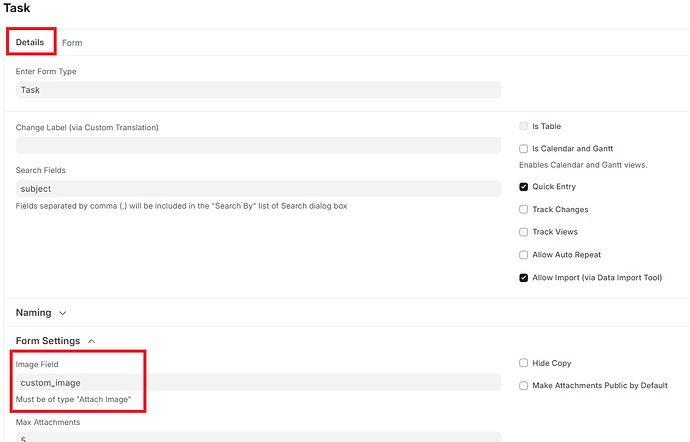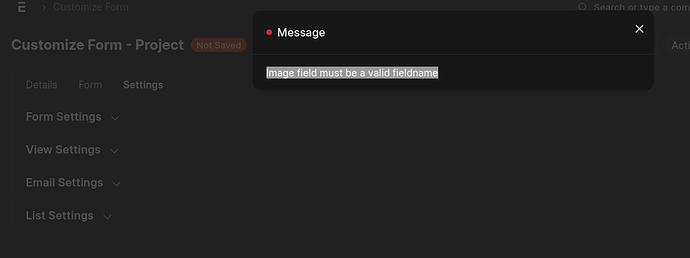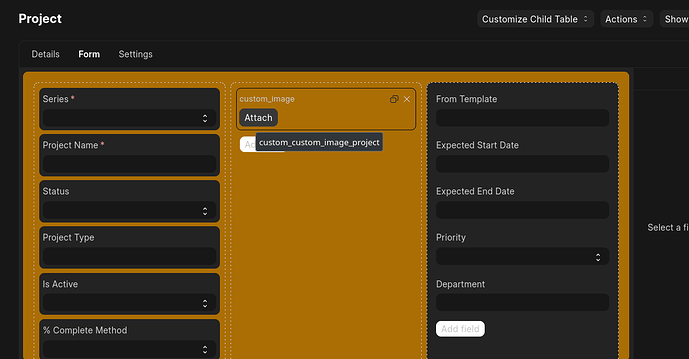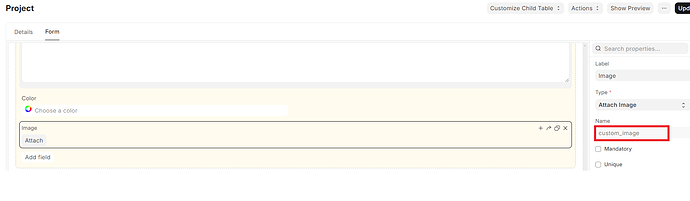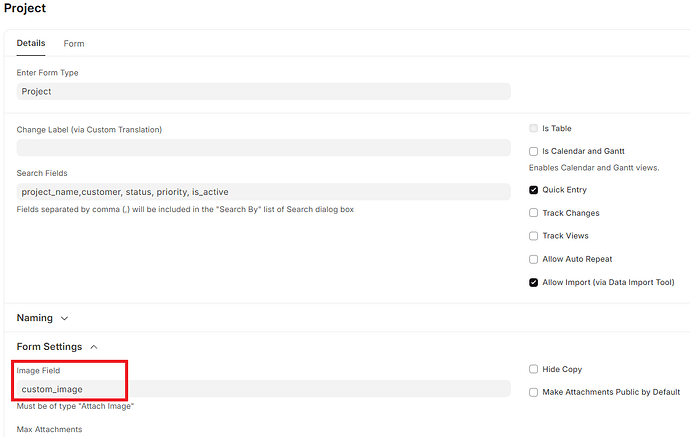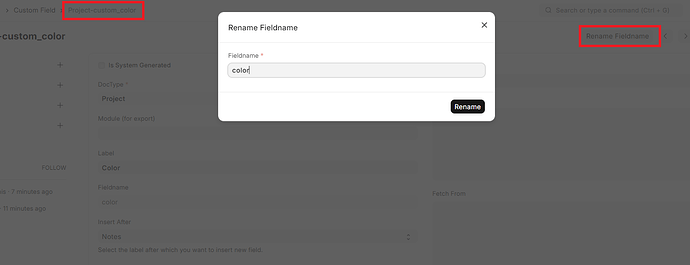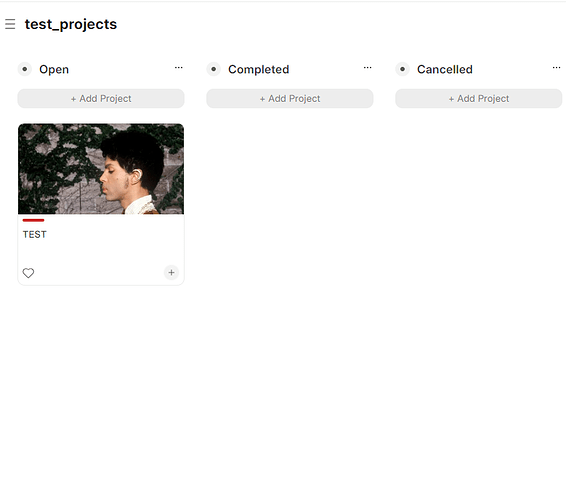Hi. How to make it look like in “Stock > Item”(Kanban View) but in “Project > Tasks”?
Covers for Task, image attachments and colors on the front of Task
Hi @smolproton:
Just select a color in your task form (under task type) and it will be shown as a strip in you kanban card. For images, you will need to customize task doctype and add a field called image (attach image type). This way, image will appears on your cards.
Hope this helps.
Thanks for quick response.
Maybe I doing something wrong, can you explain me please more detailed, exactly where I must add this “customize task doctype and add a field called image (attach image type)”
what I trying to do is creating new Task than > Customise (three dots left to “Save”) then I see
“Customize Form - Task”
Details
Form
here I just “Add field” > “Attach Image”
Settings
here I see “Image Field” (Must be of type “Attach Image”)
but after all that there is no effect
Hi @smolproton:
Go to Customize again.
Locate Details - Form Settings and set Image Field with the name used on the image field (if you are using v15 it will be custom_yourfield
Hope this helps.
huge thanks for your help, it works!)
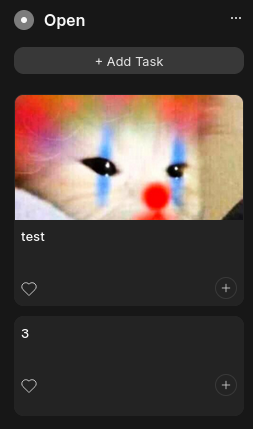
when I trying to do this with Projects I got “Image field must be a valid fieldname”
"
changing “field name” not helping
Hi:
It’s working for me … Image field name is custom_image
Color strip maybe different … because color is not in the standard form, so you will need to add it via form customization. On v15, custom fields gets the custom_ preffix, so if you create a field named color it will be stored as custom_color.
On kanban view (and probably other UI tools), color appears based on color field, so … you will need to rename it from custom_color to color. Use awesome bar to search “Custom field”. Locate your color field just created, and rename it to color