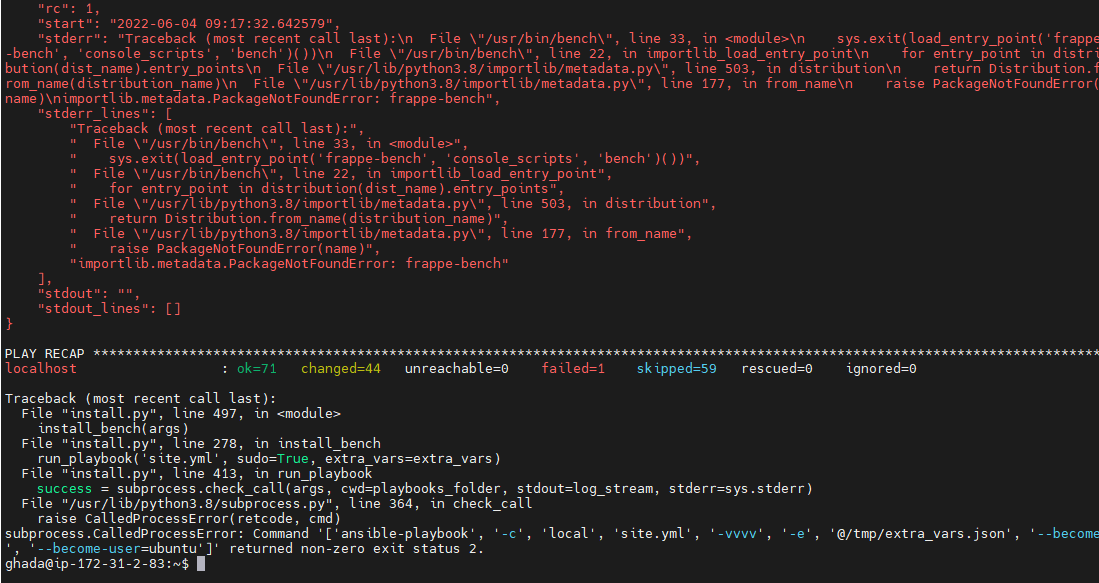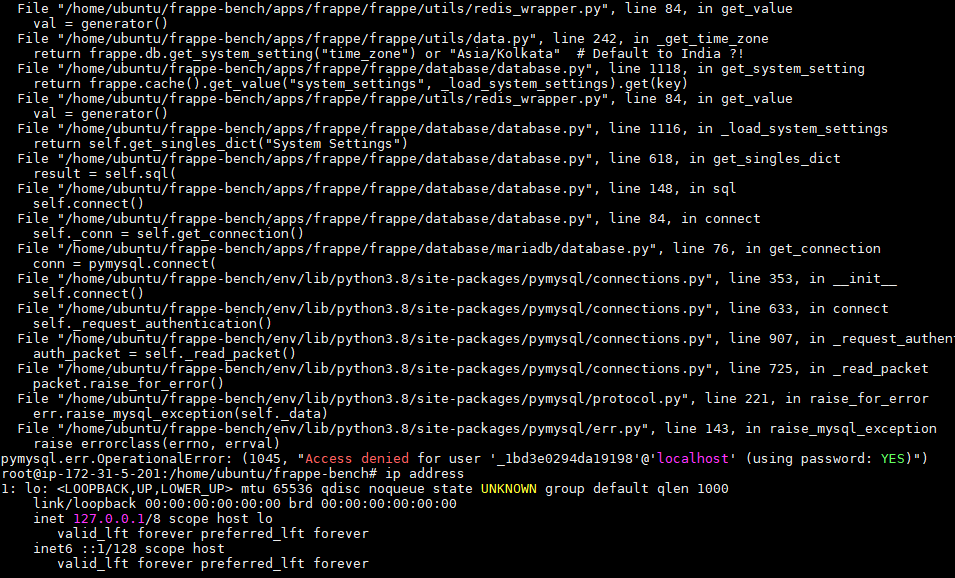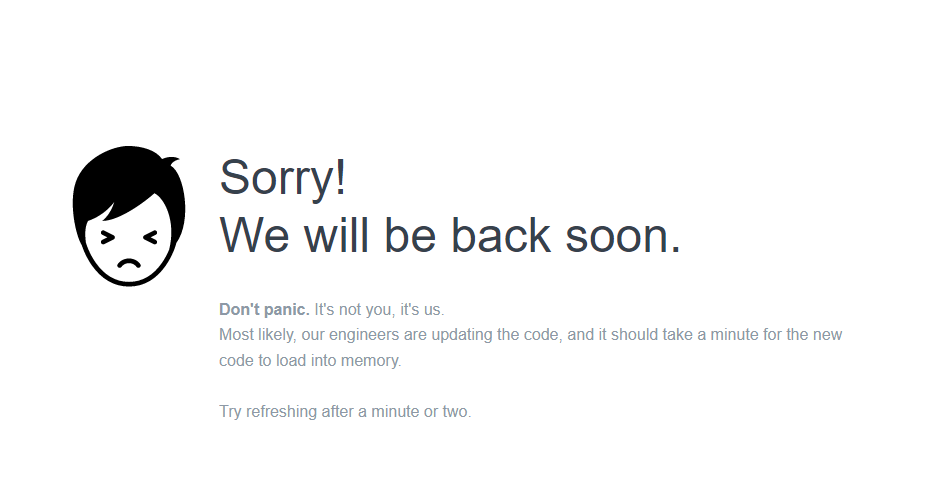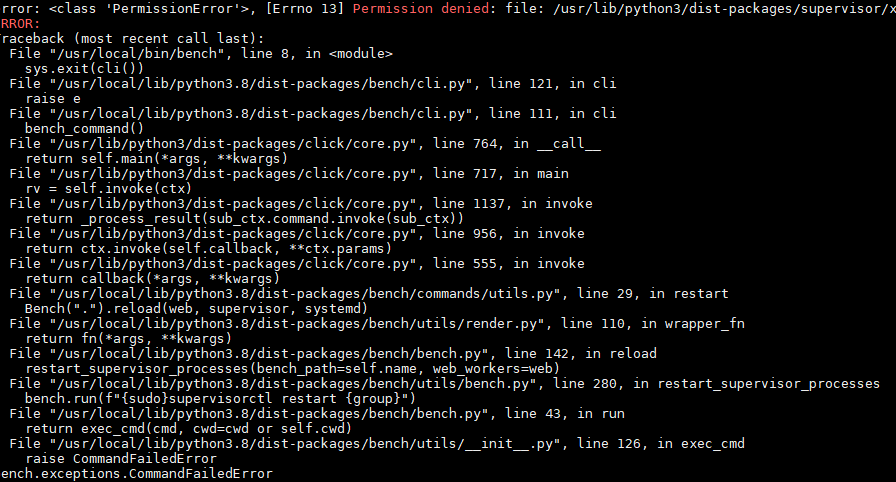Im getting this error using easy install … after running this script
sudo python3 install.py --production --user [xxx]
ubuntu 20
I tried installing ERP Next 6 times using different (and also ‘official’) instructions. I re-imaged the VPS server after every install. Took me 2 days to get it installed. But I got it working using the below instructions from @bkm
Hope this helps.
I’m newbie myself too! But does it indicate that it cannot access the mysql (mariandb) database. Did you follow 9-11 exactly as the guidelines? You could maybe try to login to the mtysql if the password has bee set up correctly.
I have seen it too. I think it is something to do that ERPNext is not running. I think I resolved by entering frappe-bench directory and typing command ‘bench restart’.
You could also try ‘sudo supervisorctl start all’
Same error … though i have installed it via manual installation but it has some issues due to my lack of knowledge … lets hope some body find a work around to fix the easy install.
Ok… maybe I can help a little here.
The instructions you followed to do an installation were part of a thread I started when I was first trying to figure out the install problems. I stumbled upon another users set of steps and changed them up a bit to work for me “temporarily” util I could figure out a better way.
Well, I did figure out a better way and I even know why you are getting the “Sorry, we will be back soon” page when you try out your new installs. And it is mostly all fixed in my more recent tutorial.
Go here for the better instructions: (and read below about a new problem)
Okay, the instruction above are for a Debian v10 host, but will almost always work with Ubuntu v20.04 (but not newer versions).
The only thing that might be different on Ubuntu 20.04 will be the version of the MariaDB dataase that gets installed.
When I wrote the tutorial, Debian 10 was using MariaDB v10.3 but Ubuntu was using MariaDB version 10.5. To figure out what version MariaDB is installed during the setup, run the following command BEFORE you do the mysql setup step:
mysql --version
This will return the version of MariaDB as something between 10.3 and 10.6
If the version is 10.3 then proceed with the instructions as they are written. If the version is higher than 10.3 then you must SKIP the command that begins with:
UPDATE user SET plugin=
This step will generate an error with versions newer than 10.3 of MariaDB because it is no longer supported.
Once you get past that point then finish the instructions as written and you should end up with a fully functional ERPNext installation.
Remember…
The instructions I point to in this post only work with Debian 10 or Ubuntu 20.04 any other version of either OS will likely fail.
Hopefully in the next week to 10 days I can get some time to update the tutorial. Until then do as I described above.
Hope this helps. ![]()
BKM
i have checked MariaDB version … it is 10.3.34
… also i tried the manual installation steps but still same error … sorry we will back soon.
Okay. If you followed my tutorial (and didn’t skip any steps) them you shouldn’t have that problem.
The “sorry will be back soon” page usually comes from a problem caused by the step:
sudo bench setup production [USER]
During this step, the setup function is supposed to place a copy of the “supervisor.conf” file in a particular directory, and for some reason it fails to do this.
In my tutorial I cover that problem with this excerpt from my instructions:
Now, due to recent problems it is important to check for the existence of an important configuration file. Execute the following command:
sudo ls /etc/supervisor/conf.d
If supervisor.conf is listed as a file here, then you can skip to the ‘enable scheduler’ step below. However, If there are no files listed then the supervisor.conf file was not transferred properly. To fix this perform the following command:
sudo cp ~/frappe-bench/config/supervisor.conf /etc/supervisor/conf.d/supervisor.conf
This should fix the problem of not being able to get to the login screen. ![]() You can now finish the rest of the install.
You can now finish the rest of the install.
bench --site site1.local enable-scheduler
.
Try the excerpt above to see if that helps. It may or may not depending on how much messing around you have already done in the system while attempting to get it running. At worst case you can just start over with a fresh VPS image and install from my tutorial.
Also ** AND THIS IS VERY IMPORTANT **
My tutorial is only supposed to work on Debian v10 servers and Ubuntu 20.04 servers. So if you do have to start over, try going to one of these OS versions if you want a successful install.
Hope this helps ![]()
BKM
THANK YOU SO MUCH!
I was using user which is not server user … i think that why it was not working … I reinstalled again and now its working perfectly…
THANKS AGAIN!
Yup! that will do it. My Tutorial explains that [USER] everywhere in the tutorial is the server user and not an ERPNext user.
Happy to see you got it running. We need more new users to get their systems running and using them in their business.
BKM