OK, i have worked it now.
The file /home/frappe/frappe-bench/config/supervisor.conf
needs the gunicorn command modified
autorestart=false.
I also set autostart=false so that I didn’t need to kill it.
OK, i have worked it now.
The file /home/frappe/frappe-bench/config/supervisor.conf
needs the gunicorn command modified
autorestart=false.
I also set autostart=false so that I didn’t need to kill it.
Yeah, normally my problem is getting things to go. This time it was getting things to stop ![]()
To debug the code in Visual Studio Code, VS Code needs to start the main Bench process so it can connect to it. But it couldn’t start it because port 8000 was already being used.
Hello guys,
I’m rather new to this and I’m tryna access ERP Next on my machine but im stuck at this window below.
It looks like you have configured the Virtual Box to use the NAT adapter type (the IP address starts with 10.0). That can work but it is more complicated. Try setting the adapter to Bridged mode. You should then see an IP address that is on your network (maybe 192.168…).
Then point your browser at that address.
Thank you for responding, appreciate it!
It is true that I set my adapter type to NAT initially. But even after following your advice and switching it to bridged it still shows the same IP. Perhaps restarting my device could help?
This worked, thank you.
Now how do I obtain login credentials? I don’t have a frappe account
@Ramy Happy to hear that this method worked … ![]()
By default Frappe Login = Administrator and Password = admin like as shown in picture.
@Abdullah_A_Ansari
Here are 2 scenarios.
1:- Check your CPU is this supported Virtualization or no ?
if NOT then OVA will not work.
2:- If answer is YES then Enable it.
Easy way to check in windows 10 like as below from Task Manager
Hi Saqib
I have checked Virtualization is enabled in my win10. In fact the version 13 i am using currently is imported ova.
@Abdullah_A_Ansari
Then you should delete .VirtualBox folder from current user account.
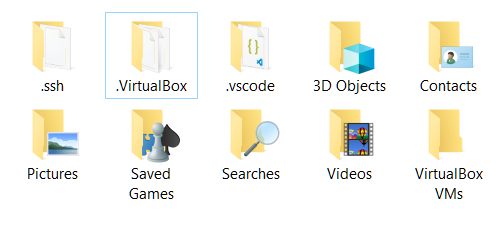
Restart system and retry to import ova.
Thanks for response. but same issue. I guess if you re upload the ova then i may try to import once again.
@Abdullah_A_Ansari
Try with VMware Workstation Player
https://download3.vmware.com/software/WKST-PLAYER-1700/VMware-player-full-17.0.0-20800274.exe
Hi Hafiz, I tried every way. but i believe some problem with my PC configuration. Its still showing same error in import. Anyways, will try on other PC, thanks for your Help all the Way…!!
@yanix84
1st remove & add again network adaptor from Network Setting.
After that use below command and check out.
sudo dhclient