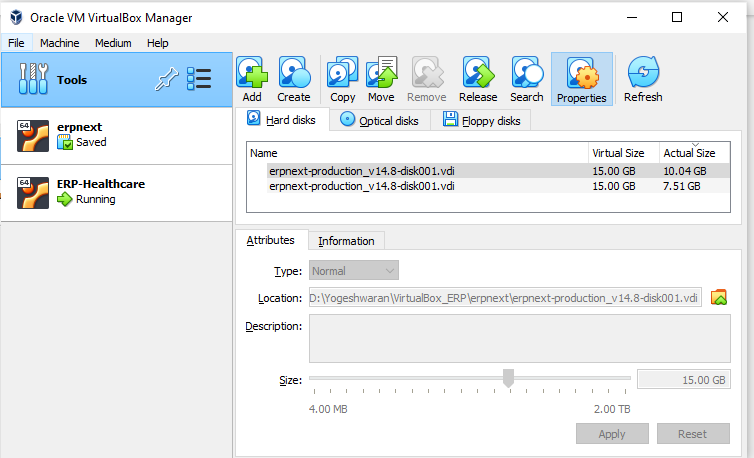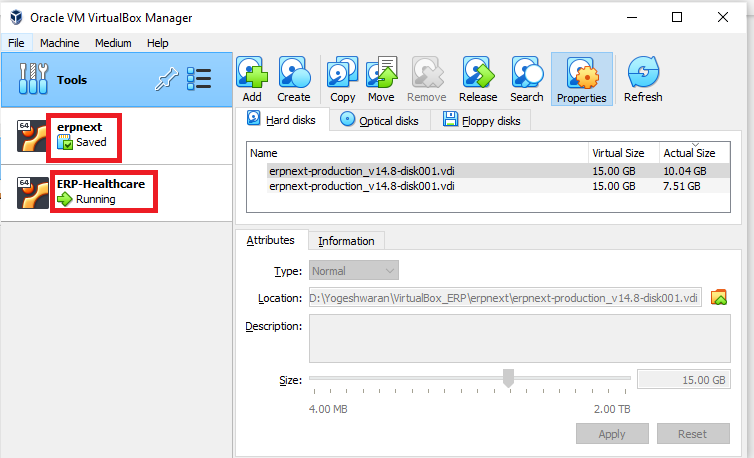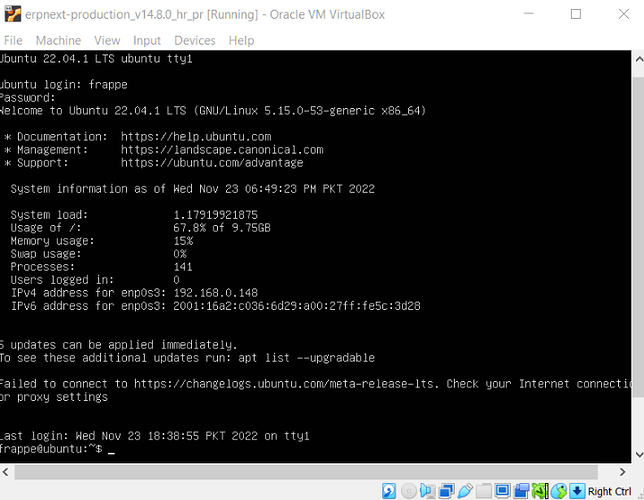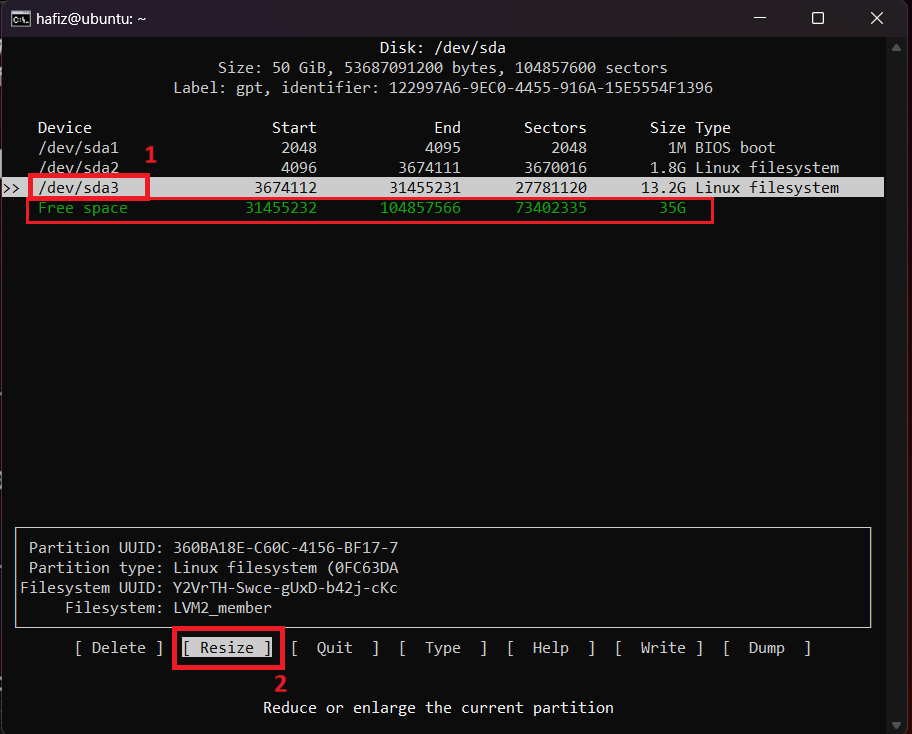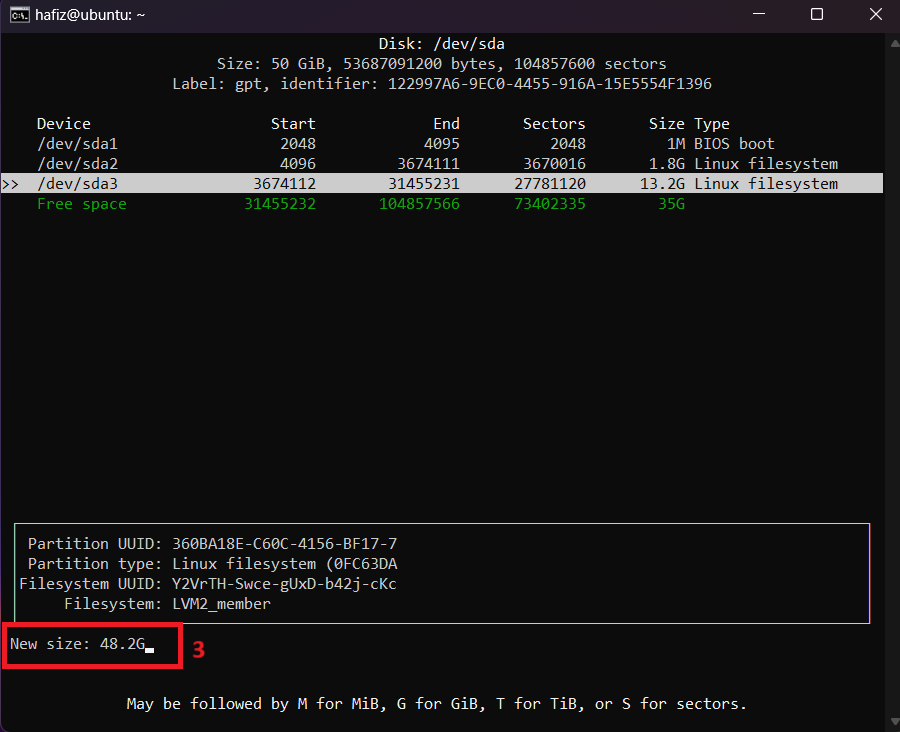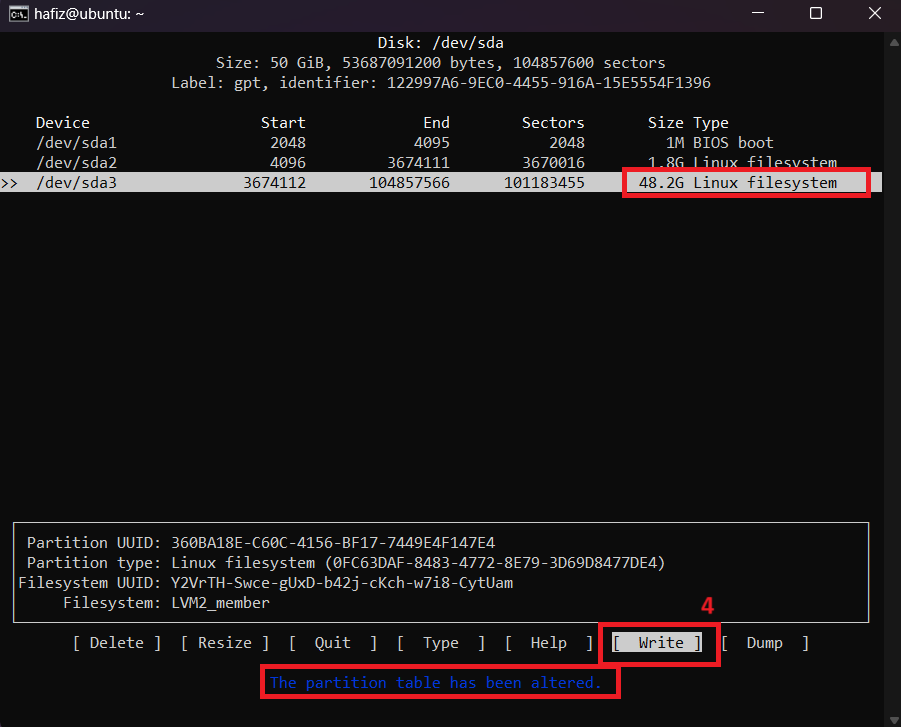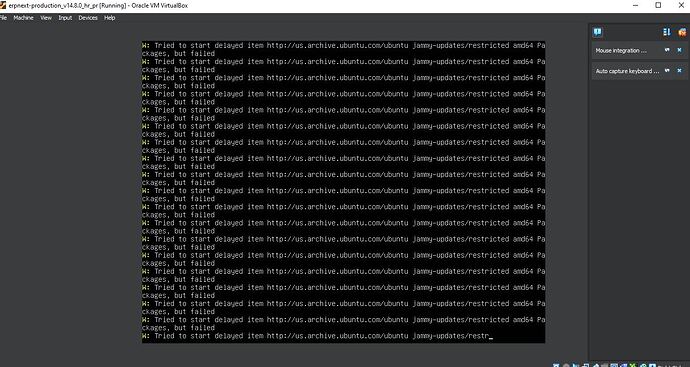I used the above steps to Install Healthcare module in ERP Next version 14…
It Installed, but the version is healthcare version 15 dev… How can I install version 14 of healthcare module
i get error message when i try to install hrms (bench get-app hrms) but i cannot really see what is the error message in my VM. is there any way to check the error message or maybe anyone have .OVA file with healthcare and hrms already?
For if you are looking for way to backup your VM on a regular basis, here is a little script that I created. It is run once a day via cron and handles a single VM on a host. It checks if the guest VM is running, then shuts the VM down, copies it to a local temporary directory to keep the downtime to a minimum. After that it starts the VM again.
Later it copies the backup from the temporary local directory to a different server for an offsite backup. That directory is a mounted nfs share on /mnt/backup.
The script also sends out an email confirming the backup.
The whole backup of my ERPNext instance takes some 15-20 seconds on my machine. If the VM is very big, it might take longer.
You can adjust the variables in the top few lines to match your specifics. The parts below should not need any adjustments.
Hopefully it helps some of you.
#!/bin/bash
# =======================================================
# Created by: Matthias Karl, 15.10.2023
# Version: 1.03
# =======================================================
# =============== Set your variables here ===============
MYMAIL=joe@inter.net
VMDIR="/home/user/VirtualBox\ VMs/ERPNext\ Production/"
EXPORTDIR="/mnt/Backup/vmbackup/"
TEMPDIR="/home/user/temp/"
VMTMPDIR="/home/user/temp/ERPNext\ Production/"
LOGDIR="/home/user/logs/"
LOGNAME="erpnextprod.log"
VM="ERPNext Production"
ERR="nothing"
SECONDS=0
STARTUP=1
COPY=1
# =======================================================
# No manual changes needed below this point
# =======================================================
LOGFILE="$LOGDIR$(date +"%Y-%m-%d-%T")-$LOGNAME"
cdt=$(date)
echo "${cdt}: Backing up VM ${VM}" >> $LOGFILE
# Get the vm state
VMSTATE=$(vboxmanage showvminfo "$VM" --machinereadable | grep "VMState=" | cut -f 2 -d "=")
cdt=$(date)
echo "${cdt}: ${VM}'s state is: ${VMSTATE}." &>> $LOGFILE
# If the VM's state is running or paused, save its state
if [[ $VMSTATE == \"poweroff\" ]]; then
# skip the wait
cdt=$(date)
echo "${cdt}: VM ${VM} is already powered off" &>> $LOGFILE
STARTUP=0
else
# Shut down the VM
cdt=$(date)
echo "${cdt}: Shutting down the VM ${VM}" &>> $LOGFILE
vboxmanage controlvm "$VM" acpipowerbutton
if [ $? -ne 0 ]; then ERR="shutting down"; fi
# cdt=$(date)
# echo "${cdt}: Waiting 120 seconds to let the VM ${VM} shut down" &>> $LOGFILE
# sleep 60s
fi
max_wait=$((SECONDS+120))
cnt=1
# Check state of VM
VMSTATE=$(vboxmanage showvminfo "$VM" --machinereadable | grep "VMState=" | cut -f 2 -d "=")
# Wait a maximum of 120 seconds to avoid an infinite loop in case the VM can't be stopped
while [[ $VMSTATE != \"poweroff\" ]]
do
cdt=$(date)
echo "${cdt}: ${cnt} loop(s) waiting for the VM ${VM} to shut down. Current state is ${VMSTATE}" &>> $LOGFILE
# Wait a few seconds before checking again
sleep 10s
# Checking state of VM again
VMSTATE=$(vboxmanage showvminfo "$VM" --machinereadable | grep "VMState=" | cut -f 2 -d "=")
cnt=$(( $cnt + 1 ))
# If loop has taken more than 60 seconds, break it to avoid an infinite loop
if [ $SECONDS -gt $max_wait ]; then break; fi
done
# Check if VM is now powered off
VMSTATE=$(vboxmanage showvminfo "$VM" --machinereadable | grep "VMState=" | cut -f 2 -d "=")
cdt=$(date)
echo "${cdt}: ${VM}'s state is: ${VMSTATE}." &>> $LOGFILE
if [[ $VMSTATE == \"poweroff\" ]]; then
# First copy it to a local directory to have a faster copy
eval cp -R "${VMDIR}" $TEMPDIR
# eval cp -R "${VMDIR}" $EXPORTDIR
cdt=$(date)
echo "${cdt}: VM ${VM} has been copied from ${VMDIR} to ${TEMPDIR}" &>> $LOGFILE
else
ERR="not powered off"
cdt=$(date)
echo "${cdt}: Not exporting because the VM ${VM} is not powered off." &>> $LOGFILE
COPY=0
fi
if [[ $STARTUP == 1 ]]; then
vboxmanage startvm "$VM" --type headless &>> $LOGFILE
if [ $? -ne 0 ]; then
ERR="starting up"
else
cdt=$(date)
echo "${cdt}: VM is started up again" &>> $LOGFILE
fi
fi
# Calculate duration
duration=$SECONDS
duration="Operation took $(($duration / 60)) minutes, $(($duration % 60)) seconds." &>> $LOGFILE
if [[ $COPY==1 ]]; then
# Now copy off-machine
eval cp -R "${VMTMPDIR}" $EXPORTDIR
cdt=$(date)
echo "${cdt}: VM ${VM} has been copied from ${VMTMPDIR} to ${EXPORTDIR}" &>> $LOGFILE
eval rm -R "${VMTMPDIR}"
cdt=$(date)
echo "${cdt}: Temporary directory ${VMTMPDIR} has been deleted" &>> $LOGFILE
# Calculate duration
duration=$SECONDS
duration="Operation including copy to NAS took $(($duration / 60)) minutes, $(($duration % 60)) seconds." &>> $LOGFILE
fi
# Notify the admin
if [ "$ERR" == "nothing" ]; then
MAILSUBJECT="VM ${VM} succesfully backed up"
MAILBODY="Virtual Machine ${VM} was succesfully backed up!"
MAILBODY="$MAILBODY"$'\n'"$duration"
# MAILBODY=$(echo $MAILBODY && cat $LOGFILE)
else
MAILSUBJECT="Error $ERR VM ${VM}"
MAILBODY="There was an error ${ERR} VM ${VM}."
MAILBODY=$(echo $MAILBODY && cat $LOGFILE)
fi
# Send the mail
echo "$MAILBODY" | mail -s "$MAILSUBJECT" $MYMAIL
i get error message when i try to install hrms (bench get-app hrms) but i cannot really see what is the error message in my VM. is there any way to check the error message or maybe anyone have .OVA file with healthcare and hrms already?
This OVA has already installed HRMS.
But if updated ERPNext to latest version then you follow this post to re-install HRMS Module with compatible latest Version of ERPNext.
how about healthcare?
Try this already but still can’t access local/sites
@hafiz4saqib Here, I attached screenshot. The Size field is read-only for me, then how I extend the disk size.Please help with this…
@Yogeshwaran
If you want to increase your vdi size then you should do Shutdown VirtualBox instead of Save/Running state.
Ok, Got it. Thanks for your reply.
@hafiz4saqib → Please watch this as soon as posible… Need Help to this…
@hafiz4saqib
Here, there is Total Usage Space of the ERPNext is Only 9.75GB. In-case, this space is Full means, how can I add extra space to my ERPNext…
Here is solution for Resize/Extend Partition in VirtualBox
1st Extend/Resize of disk in Power Off State.
Do these steps after start virtual machine.
sudo cfdisk
Select your /dev/sda3 partition from the list and then select “Resize” from the bottom menu. Hit ENTER and it will prompt you to confirm the new size. Hit ENTER again and you will now see the /dev/sda3 partition with a new larger size.
Select “Write” from the bottom menu, type yes to confirm, and hit ENTER. Then use “q” to exit the program.
After quit program run these below commands step by step.
sudo pvresize /dev/sda3
sudo lvextend -l +100%FREE /dev/ubuntu-vg/ubuntu-lv
sudo resize2fs /dev/mapper/ubuntu--vg-ubuntu--lv
After reboot you will get extended partition.
@hafiz4saqib → Thanks for reply.
Now Its working very well. Thank you very much for the help.
@hafiz4saqib , Please help me with asap. Now I am working on that…
Can I able to use this .ova file on Putty with my own domain IP address?
@hafiz4saqib
Hello brother, your OVA is working fine,
I want to access the erp on other computer and im on the same lan network, can you share the steps please.
i tried to reach via machine ip addr 192. but it’s not working.
Thank you
I tried to run Sudo apt Update but it’s not working.
it mess-up with the site.
please help
have you sorted out the constant ip issue, i’m still facing this.
my ip changes everytime i restart the machine.
any help ? @hafiz4saqib
Here is Google Drive link for ERPNext ova images.
ERPNext Stable & Updated Version
ERPNext v14
Ubuntu Server: 22.04 LTS
ERPNext v15
Ubuntu Server: 24.04 LTS
Ubuntu Login : frappe
Password : frappe
mySQL : frappe