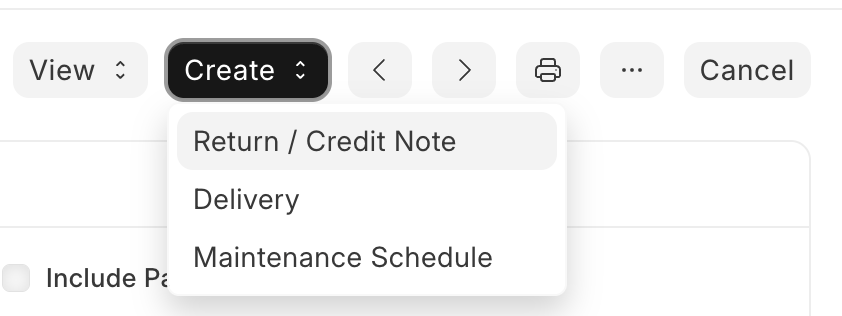How I cane create debit note for sales invoice
For sales we have to create credit note only,
from sales invoice create → Return / Credit Note and choose the items to retuen and saubmit.
come on mate its right there on TOP.
Do look around for a solution first.
Also please go through the entire docs to know most of the things
To dig deeper, this is the best Youtube resource you can go though
@rk_root The author is asking for Debit Note for sale invoice.
A Debit Note is issued to a customer and used as a Rate Adjustment Entry on the Sales side, not just purchases.
 Use Case (Sales Side):
Use Case (Sales Side):
- You sent a Sales Invoice to a customer.
- Later, you find out the rate was too high or there’s a discount that wasn’t applied.
- Instead of canceling the invoice, you issue a Debit Note to reduce the amount the customer owes.
 How to Do It in ERPNext:
How to Do It in ERPNext:
- Go to Sales Invoice > New.
- Set “Is Rate Adjustment Entry (Debit Note)” = Yes (this marks it as a Debit Note from the customer’s point of view).
- Reference the original invoice.
- Enter only the difference (e.g., if the price was $100 and it should’ve been $90, just credit $10).
- Submit.
 Effect:
Effect:
- Reduces the outstanding receivable.
- Keeps the audit trail intact.
- Adjusts revenue and tax correctly.
 Tip:
Tip:
Mention “Rate Adjustment Entry” in the Remarks or Purpose field so it’s clear in reports and for your accounting team.
Hope you may a Solution Now.
I did these steps for entering the debit note. but the outstanding amount didnt change. for context, we have a customer that paid about 2000$. and due to some few differences which is about 0.5 only that was rounded to 1. so the customer outstanding is 1. we need to issue a debit note for that 1 dollar. note that it’s not the only customer with this issue and it’s not always 1. we need a debit note to account for taxes.