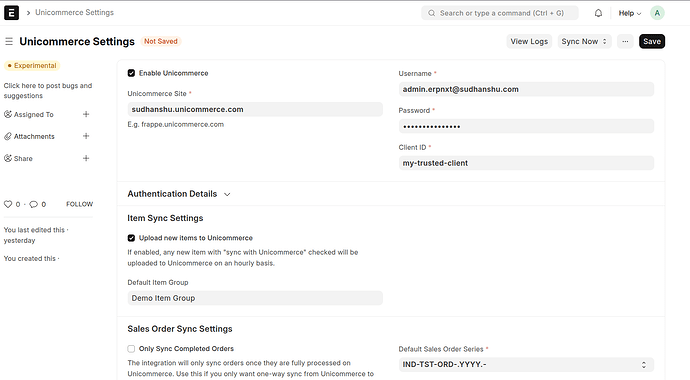Prerequisites
- ERPNext instance with Unicommerce Integration App installed
- Uniware credentials:
- Username
- Password
- Site URL
- Client ID:
Always set to
my-trusted-clientin ERPNext (default)
- Admin access to Uniware portal
- At least one facility configured and assigned to the API user in Uniware
1. Item Sync Setup
Steps:
- Go to Unicommerce Settings in ERPNext.
- Enable:
Enable UnicommerceUpload new items to Unicommerce
- Fill in:
Unicommerce Site URLUsernameandPasswordClient ID = my-trusted-client
- Set a Default Item Group (used if any item is missing its group).
- For each item to be synced, check “Sync with Unicommerce”.
- Map each ERPNext Item Group to the appropriate Uniware Product Category Code.
- [IMPORTANT] In each Item Group, add the field:
Unicommerce Product Category Code
This code must match exactly with the Product Category Code from Uniware, which you can find in your Uniware portal.
If this is missing or incorrect, items may not sync or may sync under wrong category.
Issue #1: Authentication Fails Even With Correct Credentials
Symptom:
No tokens fetched on saving Unicommerce Settings. No clear error in ERPNext.
Debug (via Postman):
json
CopyEdit
{
"error": "invalid_grant",
"error_description": "Invalid credentials / User does not have access to any facility"
}
Root Cause:
The Uniware API user was not assigned any facility.
Fix:
Log into Uniware Admin → Users → Edit the API User → Assign at least one Facility (e.g., WH001).
Without this, authentication cannot succeed.
2. Sales Order Sync Setup
Steps:
- In Unicommerce Settings:
- Enable
Sales Order Sync - Set sync frequency (30–60 minutes recommended)
- Set default:
- Naming series
- Customer group
- Create Unicommerce Channel(s) for each marketplace.Navigate to:
Unicommerce Channel→ New
Provide:
- Channel Name (must match exactly as in Uniware)
- Default Company, Warehouse, Accounts, etc.
- Set
Enabled = True
Issue #2: Orders Not Syncing Despite Setup
Symptom:
No orders created in ERPNext. Logs don’t show errors.
Root Cause:
Mismatch in Channel Name between Uniware and ERPNext.
- Uniware uses names like:
FLIPKART,AMAZON,MEESHO(uppercase). - You may have entered
flipkartoramazon(lowercase) in ERPNext.
This mismatch silently blocks sync.
Fix:
Use exact casing as shown in Uniware when creating the
Unicommerce Channelin ERPNext.
ERPnext Documentation:
Unicommerce Integration