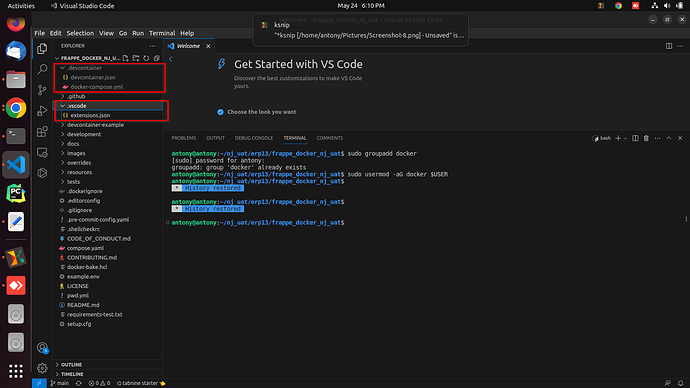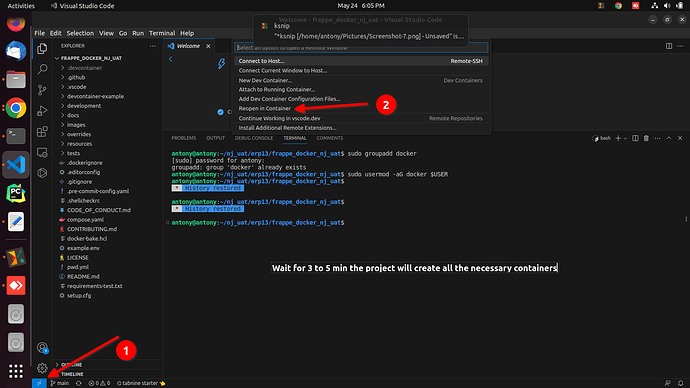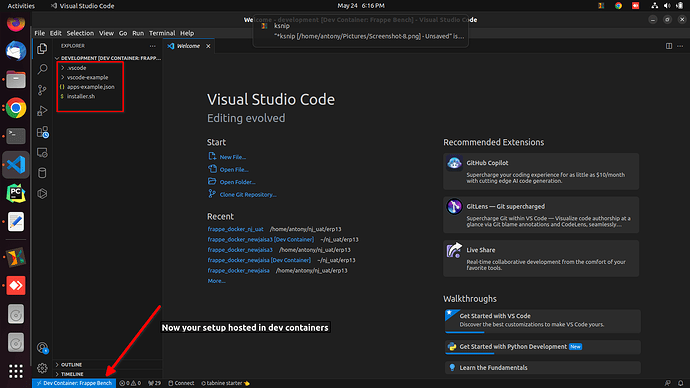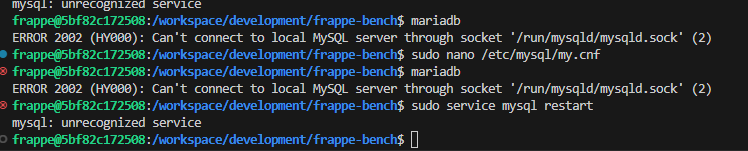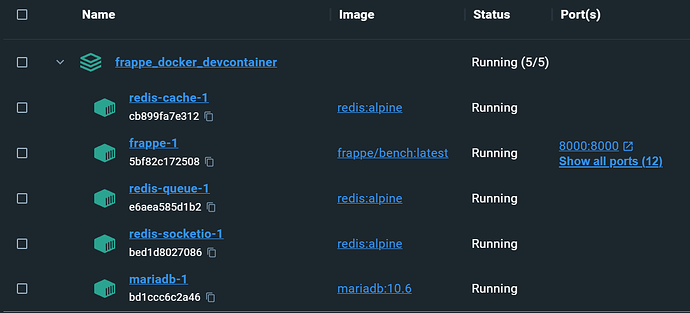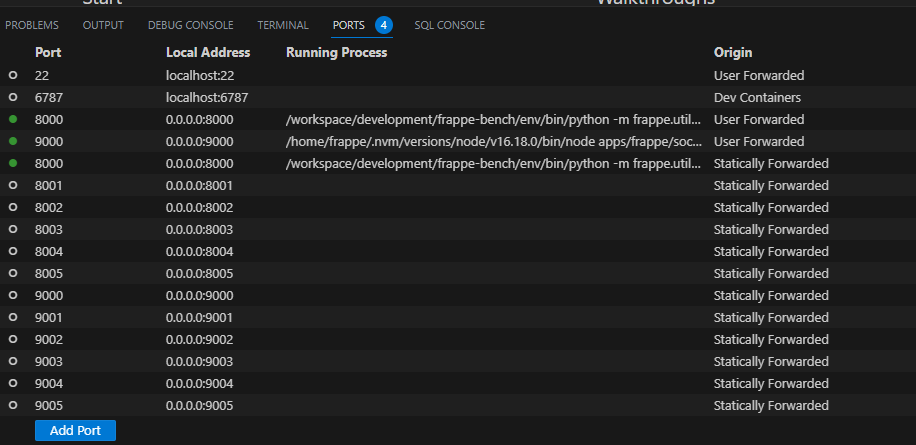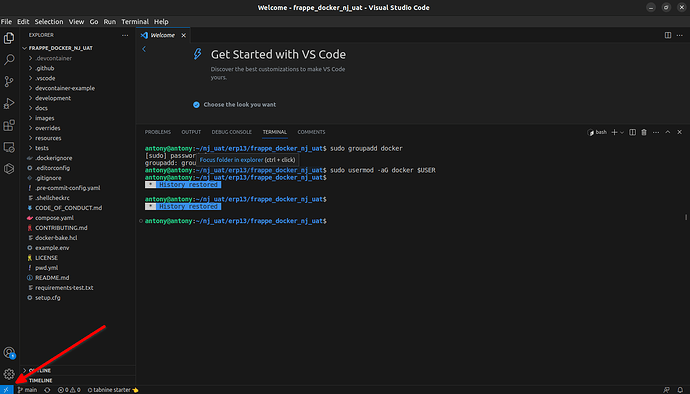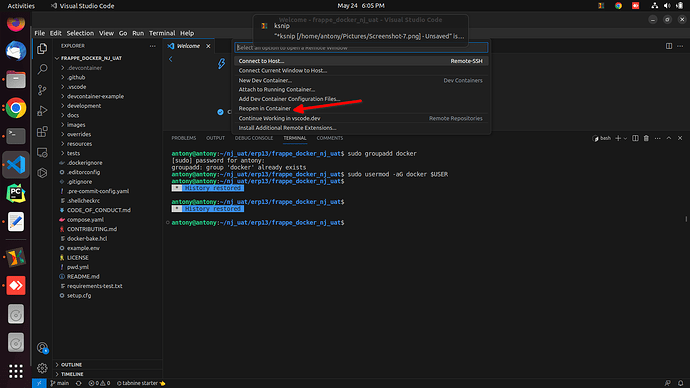ERPNext-14 Local Setup or Development Setup [Docker]
For Reference Documentation CLICK HERE
We are assuming You have Custom App using databas as a mariadb
This tutorial made for linux Ubuntu systems
Note: This is a development setup using Docker
Step 1
git clone https://github.com/frappe/frappe_docker.git
cd frappe_docker
Step 2
Note: make sure the windows command is working
For linux
cp -R devcontainer-example .devcontainer
cp -R development/vscode-example development/.vscode
For Windows
xcopy /E devcontainer-example .devcontainer
xcopy /E development\vscode-example development\.vscode
Basicaly what the command does is copy the devcontainer-example and vscode-example folders and make a copy with these names .devcontainer and .vscode make sure these folders created.
Step 3
code --install-extension ms-vscode-remote.remote-containers
code .
- Launch the command, from Command Palette (Ctrl + Shift + P)
Remote-Containers: Reopen in Container. You can also click in the bottom left corner to access the remote container menu.
You will see like this
Step 4
nvm use v16
PYENV_VERSION=3.10.5 bench init --skip-redis-config-generation --frappe-branch version-14 frappe-bench
cd frappe-bench
Step 5
bench set-config -g db_host mariadb
bench set-config -g redis_cache redis://redis-cache:6379
bench set-config -g redis_queue redis://redis-queue:6379
bench set-config -g redis_socketio redis://redis-socketio:6379
Step 6
bench new-site mysite.localhost --mariadb-root-password 123 --admin-password admin --no-mariadb-socket
step 7
bench --site mysite.localhost set-config developer_mode 1
bench --site mysite.localhost clear-cache
Step 8
Install The erpnext-14
bench get-app --branch version-14 --resolve-deps erpnext
bench --site mysite.localhost install-app erpnext
Step 9
Install hrms moduele
bench get-app --branch version-14 hrms
bench --site mysite.localhost install-app hrms
Step 10
Install Payments module
bench get-app --branch version-14 payments
bench --site mysite.localhost install-app payments
Step 11
If you want you can install this module it’s non_profit module.
Better you can avoid if your not using it.
bench get-app non_profit
bench --site mysite.com install-app non_profit
Step 12
Install Your Custom App, If you want to install the dependencies use this arg --resolve-deps
bench get-app --branch staging-14 https://github.com/myusername/myapp
bench --site mysite.localhost install-app myapp
Note: In your case the custom app branch will vary so please change the respective branch
Start Project
bench start