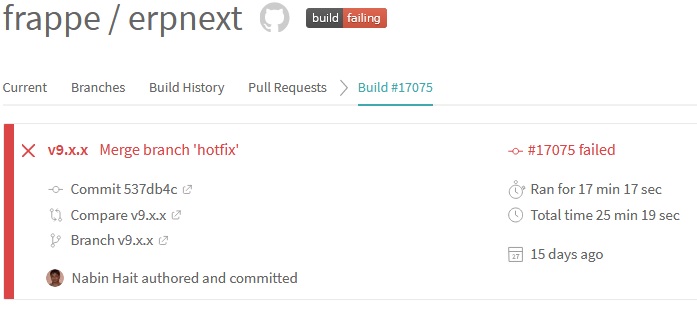Hi BKM,
You pose a good question - for first time learning I tried a ‘manual install’ by doing this:
Step 1) get frappe
frappe@erpnext:~/frappe-bench/apps/frappe$ git branch -a | grep v9.x.x
remotes/upstream/v9.x.x
frappe@erpnext:~/frappe-bench/apps/frappe$ git checkout upstream/v9.x.x
Note: checking out ‘upstream/v9.x.x’.
You are in ‘detached HEAD’ state. You can look around, make experimental
changes and commit them, and you can discard any commits you make in this
state without impacting any branches by performing another checkout.
If you want to create a new branch to retain commits you create, you may
do so (now or later) by using -b with the checkout command again. Example:
git checkout -b new_branch_name
HEAD is now at 03672a5… Don’t sanitize password (#4681)
Step 2) get erpnext
frappe@erpnext:~/frappe-bench/apps/frappe$ cd …/…/apps/erpnext
frappe@erpnext:~/frappe-bench/apps/erpnext$ git checkout upstream/v9.x.x
Note: checking out ‘upstream/v9.x.x’.
You are in ‘detached HEAD’ state. You can look around, make experimental
changes and commit them, and you can discard any commits you make in this
state without impacting any branches by performing another checkout.
If you want to create a new branch to retain commits you create, you may
do so (now or later) by using -b with the checkout command again. Example:
git checkout -b new_branch_name
HEAD is now at 537db4c… Merge branch ‘hotfix’
frappe@erpnext:~/frappe-bench/apps/erpnext$ git status
HEAD detached at upstream/v9.x.x
nothing to commit, working directory clean
frappe@erpnext:~/frappe-bench/apps/erpnext$ cd …/…
Step 3) run reinstall on the latest v9 release Releases · frappe/erpnext · GitHub
frappe@erpnext:~/frappe-bench$ bench version
erpnext 9.2.24
frappe 9.2.25
frappe@erpnext:~/frappe-bench$ bench reinstall
This will wipe your database. Are you sure you want to reinstall? [y/N]: y
Installing frappe…
Updating DocTypes for frappe : [========================================]
Updating country info : [========================================]
Set Administrator password:
Re-enter Administrator password:
Installing erpnext…
Updating DocTypes for erpnext : [========================================]
*** Scheduler is enabled ***
Step 4) Sign-in with Administrator password and run Wizard!
I can’t say this is all you need to do but it’s a start…let us know how it goes.