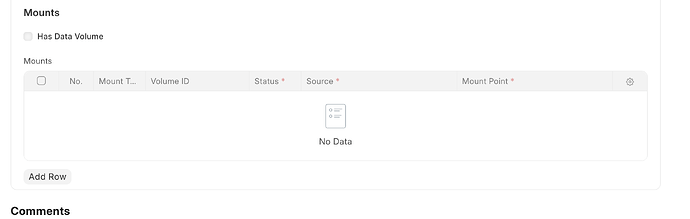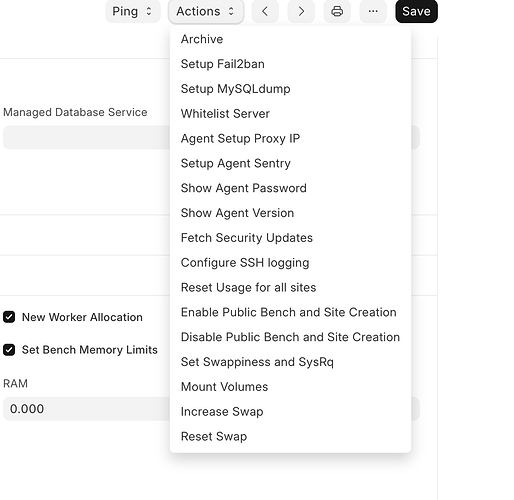Hey everyone! ![]()
I’m currently self-hosting Frappe Cloud by following the official guide, and I’m trying to attach a volume to my App Server through the Press Console UI.
I noticed there are two areas related to mounting volumes:
- Under the App Server configuration (server/[server-name]`) ➜ there’s a Mounts section with an “Add Row” button (see screenshot 1).
- Under the Actions dropdown ➜ there’s a Mount Volumes option (see screenshot 2).
However, I’m not exactly sure how to proceed step-by-step to actually attach a volume and ensure it mounts properly. I have already created a volume under the infrastructure section and it’s showing as available.
Here are the screenshots for better context:
![]() Screenshot 1 (Mount section in App Server config):
Screenshot 1 (Mount section in App Server config):
![]() Screenshot 2 (Mount Volumes action):
Screenshot 2 (Mount Volumes action):
What I’d like to confirm:
- Do I need to manually enter details under the Mounts section, or does clicking Mount Volumes auto-fill it?
- What should I enter under Mount Point, Source, and Mount Type?
- Do I need to restart the server or agent after mounting?
Any guidance from someone who has already done this or knows the internals would be super helpful ![]()
Thanks in advance!