OK. I am wiling to do that. How do I do that
- Go to your Virtual Manager
- Select the ERPNext VM
- Choose file > export select as .ova format
- Upload the exported file to dropbox or a file rep of your choice
NOTE: it will be a big file
OK it has started exporting
Have you shut down the VM?
And once you have exported the machine and uploaded it, message me the link privately so its not public for your sake
After shutting down it has started exporting.
The whole process will take some hours so I will give you the link. But HOW DO I GIVE YOU THE LINK PRIVATELY. @saidsl
The solution to why the network was not working due to the Network device not selected in the VM Manager. See screen grab. You will need to select the Network just as you are starting the VM as it will not appear before that
As a note, this was not necessary in the past. But give it a try and your VM should now be connected to the network
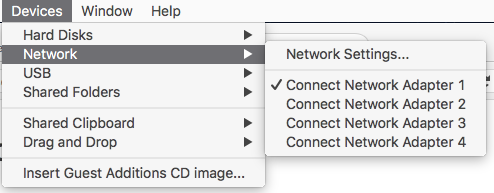
In my VM Manager I can’t see the above settings as in your screengrab.
To get your ERPNext instance running again do the following:
1. sudo apt-get update
2. sudo apt-get install curl
3. curl -sL https://deb.nodesource.com/setup_8.x | sudo -E bash -
4. sudo apt-get install -y nodejs
5. sudo apt-get install -y build-essential
6. check the versions node -v & npm -v
7. reboot your VM
8. cd frappe-bench
9. bench update
10. bench restart
That will appear only after you have started the VM and not before. And I am on a mac it maybe different on a PC but basically it will be under devices > network
I went through all options in VM Manager, but I can’t see Devices. There is only network under settings after I started the VM
Try using a name server like the Google’s 8.8.8.8 and 8.8.4.4. add this to your PC’s network settings and try again