Dear All,
Please let me know what is the purpose of barcode in item form and how to use it.
Regards,
Zahid
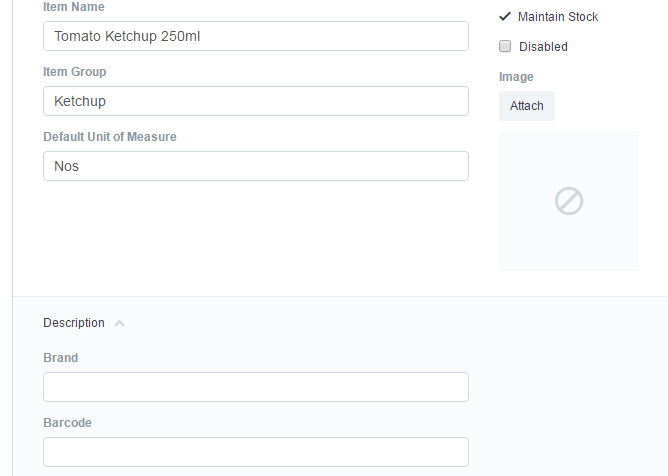
Dear All,
Please let me know what is the purpose of barcode in item form and how to use it.
Regards,
Zahid
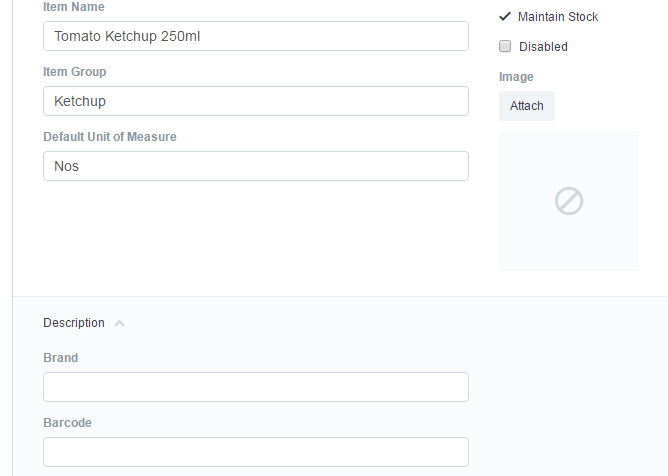
If you have a barcode scanner, you can use it to find items in a Sales Invoice.
See more info at:
https://frappe.github.io/erpnext/user/manual/en/setting-up/bar-code.html
Hi,
Thanks for your time. I have gone through the tutorial. It is just good, explaining to create sales invoice with barcode but as I think it will be only possible when barcodes are already saved in our system.
If we have to save barcodes against each item first, then please let me know how to do that?
Actually I have never worked with barcodes.
Regards,
Zahid
If you are procuring the item then you supplier may have already put the barcode… below the barcode you will find number(around 10 digits)… input that number in the barcode field… (If you are manufacturing the items then you will have to print barcodes using special printers)
Now when creating an invoice click on ‘add new row’ and click on ‘barcode’ and scan using barcode scanner and all item details will be fetched…
Thanks.
We are doing distribution. What I picked is that whenever we purchase a new item, we will have to feed its 10 digit numeric code in item setup.
Then while creating delivery note or sales invoice, we may use ‘barcode’ scanner or same 10 digit number manually. Is it so?
Regards,
If you have a barcode reader connected to your computer, then you can move the focus on the barcode input field and scan the barcode on the product (which would be the equivalent of typing it). I am not sure if the last digit (which is used for checksum) will be typed (might depend on the type of scanner).
Can we use any barcode reader or there is one specific to work with ERPNext.
Regards,
Hello,
The vast majority of barcode readers that are intended to work with PCs are actually emulating a keyboard. The old ones were using PS/2 connectors while the new ones are using USB. If you connect an USB barcode reader to a computer it will be listed in Device Manager (in windows) under HID (Human Interface Devices).
These devices can be configured either via a dedicated software or by reading some special barcodes that are custom (and vendor specific) to send special characters before and/or after the code is read. For example, you may want to simulate the pressing of \TAB\ or \ENTER\ keys after the barcode is sent as keystrokes to the computer.
An example of a barcode scanner that can be configured via special barcodes is here.
If you have specific questions please do not hesitate to ask.
@Moderators: If you think a separate thread would be better for this topic please create it an move the posts from here. (I don’t want to sidetrack this thread).
Thanks Sorin. It will definitely help me.
Regards,
Hi,
I have tested the Barcode reader today. It is just plug & play and working fine.
Regards,