Hi People
I’m facing a problem when trying to enable the “Developer Mode”, I follow the manual
How to Enable Developer Mode in Frappe
But I’m stuck in the last step, I can figure out where I need to do this
Desk -> User dropdown list -> Set Desktop Icons -> check "Developer"
I search in every place I can imagine, I first try in Icon user but there is only this
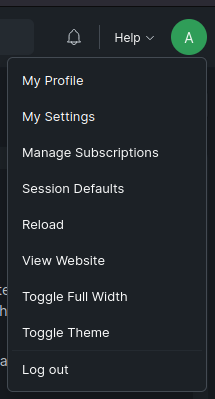
I try with the Administrator and with a second user with “System Manager” Role, after that I check every option but I can’t found it.
I check in
- Setup
- Build
- Customize
Somebody can tell me what I miss ?
About my instance
Fresh Install, only Setup Wizard was made
ERPNext: v14.4.0 (version-14)
Frappe Framework: v14.13.0 (version-14)
Payments: v0.0.1 (develop)
Thank you in advance.
Best Regards