It was a button “Publish on Website”
I can’t find it!!!
To allow items to be displayed on your ERPNext website in version 15, you need to configure the item settings and ensure they are published to the web. Here’s a stepbystep guide:
-
Enable Website Module
Ensure that the Website module is enabled for your ERPNext site:
Go to Module Setup > Domains
Ensure the Website domain is enabled. -
Configure the Item to Show on the Website
-
Navigate to Selling > Items or Stock > Items
-
Open the item you want to display on the website.
-
Under the Website Section ensure the following settings:
Show in Website: Check this box.
Route: Ensure the route is set (e.g.,/items/itemname).
Website Item Description: Add an appropriate description that will appear on the website.
Item Image: Add an image to the item for display purposes.
Slideshow (optional): Link a slideshow if you want additional images displayed. -
Add Pricing Information
For items to appear properly in the eCommerce module:
Ensure you’ve set a Price List for the item: -
Go to Selling > Price List.
-
Create or edit a Price List and ensure the item is included.
-
Add the relevant pricing under Selling Price List or any applicable price list.
-
Set Item Group Visibility
If you group your items into categories: -
Go to Item Group and edit the specific group.
-
Enable the Show in Website checkbox for the group.
-
Check Website Settings
Ensure your website is properly configured: -
Go to Website > Settings > Website Settings.
-
Check:
Enable Item Groups on the Website: This will allow item categories to appear.
Enable Item Listing: This will display individual items. -
Customize Website Item Page (Optional)
You can further customize the website pages for your items: -
Use Page Builder under Website > Page Builder to create or edit custom pages.
-
Add blocks like item listings, images, or descriptions.
-
Test the Configuration
-
Visit your website (e.g.,
/itemsor the configured route). -
Verify that the item appears correctly, with its image, price, and description.
Additional Notes
Website Users: Ensure website users are given appropriate permissions to view the items (e.g., for loggedin customers or the general public).
Caching: If changes aren’t reflected immediately, clear your browser cache and ERPNext cache.
Let me know if you need help with a specific customization or issue!
If you don’t install the webshop app, then first you have to install the webshop app.
When I click on action Publish give me this error !
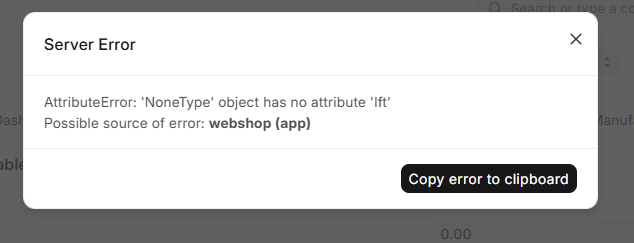
migrate the site and build the app, we not found the issue on publish time.