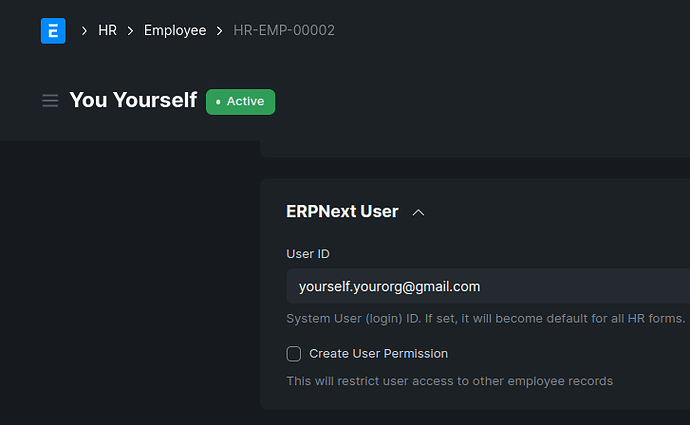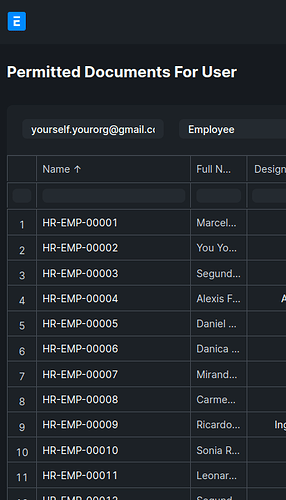There are many helpful suggestions about our issue in this thread …
As an hr manager i cannot see all employees
… but they do not help with the problem we face.
The employee record of our staffer, (recently made HR Manager), was created with “Create User Permission” checked.
Unchecking that field makes no difference, he can still only see his own record.
We created a new User “Yourself Yourorg” with only Employee and Customer roles.
We created a new Employee “You Yourself” with “Create User Permission” unchecked, per this image…
As Administrator I can view the Permitted Documents For User of the new user “Yourself Yourorg” and see it has permissions to view the full list of employees, as shown:
We deleted that Employee, the Route History of that User and then the actual User account.
We then recreated the User, and the Employee record but this time with “Create User Permission” left checked.
In that case the User had permission only over his own Employee record.
We than set “Create User Permission” to unchecked.
That had no effect of the Permitted Documents For User list. He could still only see his own Employee record.
Questions:
- What do we need to do to the HR Manager’s account to give him access to all Employee records?
- Which MariaDb table(s) is that report reading from?
admin@erpls:~/frappe-bench-ERPLS$ lsb_release -a
Distributor ID: Ubuntu
Description: Ubuntu 22.04.4 LTS
Release: 22.04
Codename: jammy
admin@erpls:~/frappe-bench-ERPLS$ bench version
erpnext 13.39.2
frappe 13.41.3