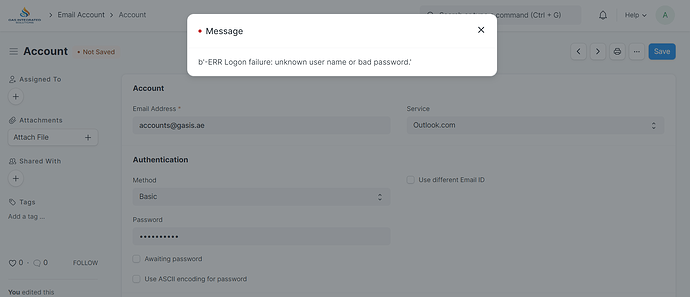Hi ERPNext community
I’m trying to configure an email domain with Office 365
But it is useless, knowing that all the required data are entered correctly
Is there any solution ?
Thanks everyone
Long time user here. Tried to do this for weeks with zero success. Good luck!
If its the Godaddy 365, sorry but just quit already.
The way to do it is to use third-party tools, like twilio for SMTP, and maybe forwarding to a compatible email for incoming. Its a hack really.
Hi @hisham_y
Are you trying to configure SMTP alone?
Have done it here and using SMTP alone setup and am happy to share with you the settings.
Please share your solution. I would like to know how its done!
Hi @irukandji , Sorry I didn’t get back to you sooner
I’m Try to configure SMTP alone , But when I contacted the Office 365 provider, he said that it is not possible to directly access () except through the internal exchange that I have in the company, the internal exchange has been reached, but no result.
Hi @alonbr
Solutions and results will be shared with you .
Apologies guys, but here it goes.
What you need to understand is how the SMTP email works in MS office 365.
There are three options of SMTP configuration or settings in Office 365.
A bit of reading on this article will let you understand and will help you how it works.
What we are using in our ERPnext setup is option 1 which is “Authenticate your device or application directly with a Microsoft 365 or Office 365 mailbox, and send mail using SMTP AUTH client submission”
Here are the screenshots of our ERPNExt settings.
-
We have set a default email account for sending, screenshot below, this is under email account list.
-
We are using outlook.com domain which is there by default in ERPnext, if you are using your own domain with O365 then you need to create one, I think when you create an email account it will also prompt you to create an email domain or it will automatically add the domain in the email domain list. Screenshot below.
-
Now on the article link I mentioned, read option 1 " Requirements for SMTP AUTH client submission" so you must meet those requirements.
-
If you manage to add the email account in ERPnext and it accepted the password then it means that it was able to authenticate with success. The next thing to do or try is to try sending an email from erpnext, without any links would be preferable to avoid it being blocked. Once you do send a test email check that in the email queue list, make sure the status says “SENT”.
-
Check the email account sign in activity that you used to configure, you either login with that account and then go to the security section and click on sign-in activity. You should see your sign in activity there that says Protocol: SMTP, your IP address, account alias, and approximate location of where your ERPnext server is hosted. You may need to allow it if it is says that it is unsecure or blocked.
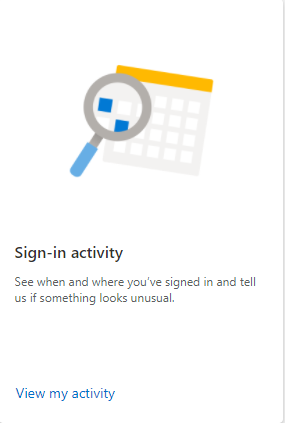
Hope this helps you out, let me know how you go.
thank you very much
I use the hosted ERPNext service and am still on V12.
On my Microsoft Office 365 service I had to specifically enable SMTP Authentication on the outgoing mailbox. I could only do this via PowerShell, not via any of the Microsoft Admin interfaces.
PS > Connect-ExchangeOnline -UserPrincipalName <admin user account name@domain>
PS > Set-CASMailbox -Identity <mailbox name@domain> -SmtpClientAuthenticationDisabled $false
Now, wait a few minutes for the change to take effect.
The emails are now sent correctly from ERPNext.
I have also added all the poneytelecom IP address ranges to my domain’s SPF records. This means that any email originating from the ERPNext hosted service will be accepted as an authorised sender of email for fosina.fr. I don’t know if this is only valid for some of ERPNext’s hosted service, or if the entire hosting is contained within these IP addresses.
This is the TXT record contents for my domain.
v=spf1 include:spf.protection.outlook.com ip4:62.210.0.0/16 ip4:195.154.0.0/16 ip4:212.129.0.0/18 ip4:62.4.0.0/19 ip4:212.83.128.0/19 ip4:212.83.160.0/19 ip4:212.47.224.0/19 ip4:163.172.0.0/16 ip4:51.15.0.0/16 ip4:151.115.0.0/16 ip4:51.158.0.0/15 ip6:2001:bc8::/32 -all
I appreciate your help @fishter
I Will do, and let you know the results
Thanks! It would be great if this were in the domain setup pages of documentation on version 14; the screenshots don’t match which is confusing.