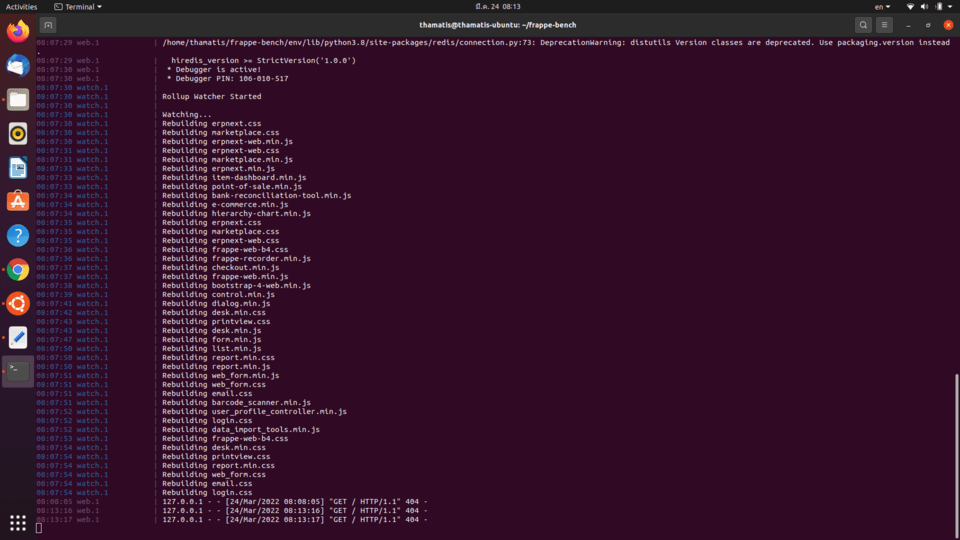Thanks to this Github page for the process : GitHub - D-codE-Hub/ERPNext-installation-Guide: The complete guide to install ERPNext in your Ubuntu system
Pre-requisites
Python 3.6+
Node.js 14+
Redis 5 (caching and real time updates)
MariaDB 10.3.x / Postgres 9.5.x (to run database driven apps)
yarn 1.12+ (js dependency manager)
pip 20+ (py dependency manager)
wkhtmltopdf (version 0.12.5 with patched qt) (for pdf generation)
cron (bench's scheduled jobs: automated certificate renewal, scheduled backups)
NGINX (proxying multitenant sites in production)
STEP 1 Install git
Git is the most commonly used version control system. Git tracks the changes you make to files, so you have a record of what has been done, and you can revert to specific versions should you ever need to. Git also makes collaboration easier, allowing changes by multiple people to all be merged into one source.
sudo apt-get install git
STEP 2 install python-dev
python-dev is the package that contains the header files for the Python C API, which is used by lxml because it includes Python C extensions for high performance.
sudo apt-get install python3-dev
STEP 3 Install setuptools and pip (Python’s Package Manager).
Setuptools is a collection of enhancements to the Python distutils that allow developers to more easily build and distribute Python packages, especially ones that have dependencies on other packages. Packages built and distributed using setuptools look to the user like ordinary Python packages based on the distutils.
pip is a package manager for Python. It’s a tool that allows you to install and manage additional libraries and dependencies that are not distributed as part of the standard library.
sudo apt-get install python3-setuptools python3-pip
STEP 4 Install virtualenv
virtualenv is a tool for creating isolated Python environments containing their own copy of python , pip , and their own place to keep libraries installed from PyPI. It’s designed to allow you to work on multiple projects with different dependencies at the same time on the same machine.
sudo apt-get install virtualenv
STEP 5 Install MariaDB 10.3 stable package
MariaDB is developed as open source software and as a relational database it provides an SQL interface for accessing data.
open this link
https://downloads.mariadb.org/mariadb/repositories/#mirror=piconets
For ubuntu 20.04
sudo apt-get install software-properties-common
sudo apt-key adv --fetch-keys 'https://mariadb.org/mariadb_release_signing_key.asc'
sudo add-apt-repository 'deb [arch=amd64,arm64,ppc64el] https://ftp.icm.edu.pl/pub/unix/database/mariadb/repo/10.3/ubuntu focal main'
sudo apt update
sudo apt install mariadb-server
IMPORTANT :During this installation you’ll be prompted to set the MySQL root password. If you are not prompted for the same You can initialize the MySQL server setup by executing the following command
sudo mysql_secure_installation
STEP 6 MySQL database development files
sudo apt-get install libmysqlclient-dev
STEP 7 Edit the mariadb configuration ( unicode character encoding )
sudo nano /etc/mysql/my.cnf
add this to the my.cnf file
[mysqld]
character-set-client-handshake = FALSE
character-set-server = utf8mb4
collation-server = utf8mb4_unicode_ci
[mysql]
default-character-set = utf8mb4
Now press (Ctrl-X) to exit
sudo service mysql restart
STEP 8 install Redis
Redis is an open source (BSD licensed), in-memory data structure store, used as a database, cache, and message broker.
sudo apt-get install redis-server
STEP 9 install Node.js 14.X package
Node.js is an open source, cross-platform runtime environment for developing server-side and networking applications. Node.js applications are written in JavaScript, and can be run within the Node.js runtime on OS X, Microsoft Windows, and Linux.
sudo apt-get install curl
curl -sL https://deb.nodesource.com/setup_14.x | sudo -E bash -
sudo apt-get install -y nodejs
STEP 10 install Yarn
Yarn is a JavaScript package manager that aims to be speedy, deterministic, and secure. See how easy it is to drop yarn in where you were using npm before, and get faster, more reliable installs. Yarn is a package manager for JavaScript.
sudo npm install -g yarn
STEP 11 install wkhtmltopdf
Wkhtmltopdf is an open source simple and much effective command-line shell utility that enables user to convert any given HTML (Web Page) to PDF document or an image (jpg, png, etc)
sudo apt-get install xvfb libfontconfig wkhtmltopdf
if you have to setup production server go to Step 16 else continue
STEP 12 install frappe-bench
sudo -H pip3 install frappe-bench
IMPORTANT: you may wish to log out and log back into your terminal before next step and You must login.
bench --version
STEP 13 initilise the frappe bench & install frappe latest version
bench init frappe-bench --frappe-branch version-13
cd frappe-bench/
bench start
STEP 14 create a site in frappe bench
bench new-site dcode.com
STEP 15 install ERPNext latest version in bench & site
bench get-app erpnext --branch version-13
###OR
bench get-app https://github.com/frappe/erpnext --branch version-13
bench --site dcode.com install-app erpnext
bench start
Optional step for cratetind production setup
STEP 16 Create a new user
sudo adduser dcode-frappe
sudo usermod -aG sudo dcode-frappe
su - dcode-frappe
Follow the steps from Step 12 to Step 15
Step 17 setup production
sudo bench setup production dcode-frappe
bench restart
Open the 0.0.0.0 or server IP in web browser and login to production server
Port cofiguration for multiple site
bench use sitename
Switch off DNS based multitenancy (once)
bench config dns_multitenant off
Create a new site
bench new-site site2name
Set port
bench set-nginx-port site2name 82
Re generate nginx config
bench setup nginx
Reload nginx
sudo service nginx reload
Reload supervisor
sudo service supervisor restart