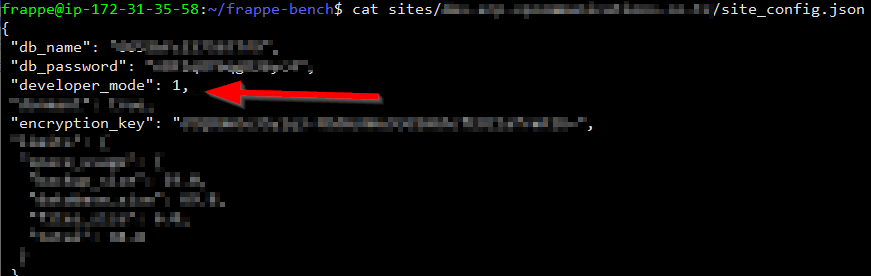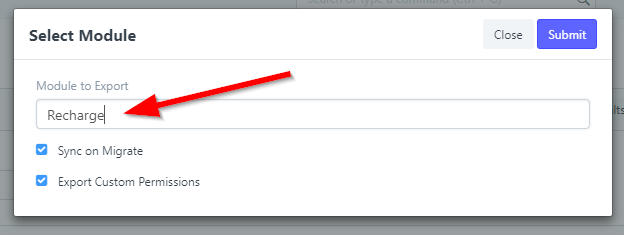The data structure for fixtures is loosely defined by me as follows:
fixtures is a list of dictionary_objects:
fixtures = [object1, object2, objectN]
Each dictionary_object with filters contains:
*dictionary_object* = { "doctype":"*doctype_name*", "filters":"*list_of_filters*" }
doctype is self-explanatory, it is the DocType name you wish to export.
Each list_of_filters contains itself, a list_of_filter_criteria
The list_or_filter_criteria itself is a list containing:
*fieldname*, *operator*, (*value*)
Note that value is a Tuple!
*list_of_filter_criteria* = ["fieldname", "operator", ("Value1","Value2","ValueN", )]
So that:
“filters”: [list_of_filter_criteria]
For your convenience, these are the allowed operators:
Side note: I stumbled upon the operators during a traceback while running bench export-fixtures by using “not” and this was the message returned:
Operator must be one of =, !=, >, <, >=, <=, like, not like, in, not in, between, descendants of, ancestors of, not descendants of, not ancestors of, is```