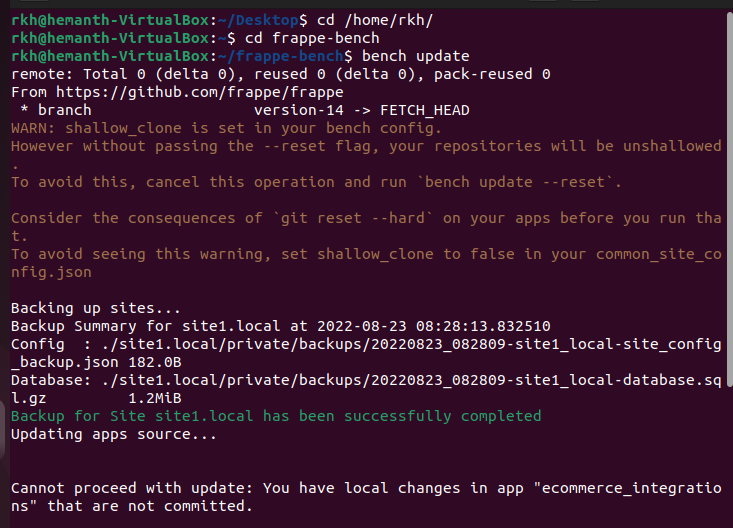Thanks for the reply!
Hi
Thanks for the reply
have a doubt
1.1 Login to the server as root user
could you please help me in to this
should i login to ubuntu root ?
please advice
hemanth
Yes that is correct.
You have to login to your Ubuntu server as the root user.
hemanth@hemanth-virtualbox:~Desktop$ su root
Password:
root@hemanth-virtualbox:/home/hemanth/Desktop#
iam also getting an error while using
su user
this is the error

is the above correct?
Please advice
Hemanth
Hi
all packages installed successfully with out error
how do i access erpnext
whats the command for the browser
please advice
hemanth
Glad to know that the installation went through without any issues.
Since you’re using VM, you can access ERPNext from localhost (on your browser).
Hi shashank_shirke
Thanks a lot for your tips and the detailed post for installation
Apart from installing erpnext, there was a lot of other things that i learnt thru this process
Thanks again
about accessing erpnext from localhost, i used 127.0.0.1:8000 and it throws connection refused
Any pointers on this
Regards
Hemanth
Did your vm finished loading and are you already logged into ubuntu?
Have you set the host/guest ports for http (and ssh)? You should have set host port 8000 under http before your 127.0.0.1:8000 should work.
Hi Jon632
Thanks for the reply
updated the vm box and have successfully loaded the login page
- there is a boto3 error coming up when i did a bench update
any pointers on this
did a bench setup requirements and the error is still there - Erpnext keeps logging out frequently with a
Regards
Hemanth
It’ll be helpful it you can you share the error log or screenshot without which it will be difficult to ascertain the cause and possible fixes.
Hi
Getting a error while bench update
here is the screen shot
any help on this please
the error is on ecommerce integration
Regards
Hemanth
Try running this (assuming you’ve not changed anything in the actual app code)
bench update --reset
Hi Shashank
Thanks for the reply
bench update --reset works
but after that when i run bench update, it still throws the same error
thanks for the tip
Regards
Hemanth
What error does it throw after bench update?
When you open locallost in your browser, what are you able to see there?
Hi Shashank
Iam able to login to erpnext v14 without any issues
all modules are working
Pdf output is without any errors
i have already started using it
the only problem is bench update
it throws the error as shown in my previous post 71/74
bench update --reset does the update with bot version warning
Regards
Hemanth
sudo apt-get install git python3-dev python3.10-dev python3-setuptools python3-pip python3-distutils redis-server -y
getting this error:
E: Unable to locate package python3.10-dev
E: Couldn’t find any package by glob ‘python3.10-dev’
E: Couldn’t find any package by regex ‘python3.10-dev’
Can you please confirm which version of Ubuntu are you using? This guide is made specifically for Ubuntu 22.04 which has Python 3.10 as the default in its repositories.
This works, thank you! Two questions:
- What is the routine for keeping this installation up to date?
- Please do post instructions for SSL configuration!
To keep up with the latest releases you can use the standard bench update method. Make sure to take a backup of all your sites, databases and files before running the bench update command as it is known to break things.
For SSL configuration, you can run the following commands;
Before you begin, add an A record on your domain DNS and point it to the ERPN server IP address.
cd /home/[frappe-user]/frappe-bench/
bench config dns_multitenant on
bench setup add-domain [subdomain.yourdomain.com] --site [site-name]
bench setup nginx
sudo service nginx reload
sudo snap install core
sudo snap refresh core
sudo snap install --classic certbot
sudo ln -s /snap/bin/certbot /usr/bin/certbot
sudo certbot --nginx
On console prompt, select correct site number and trying access your site on https:// from the custom domain you just added.
Thanks,
Shashank