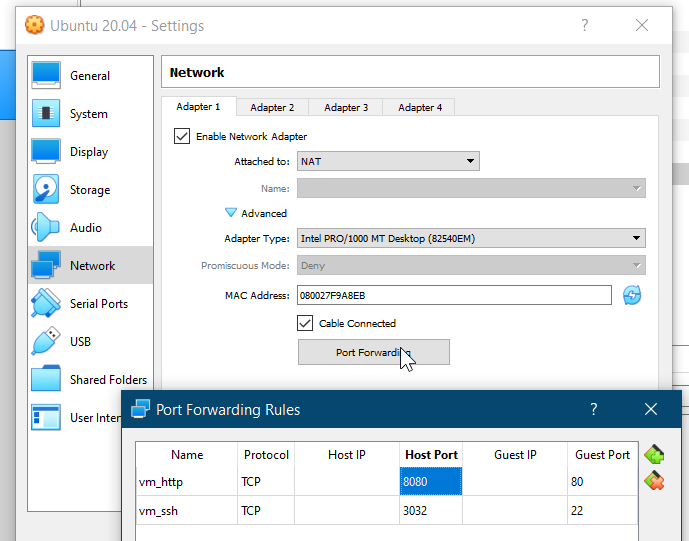I seem to have successfully installed an ran ERPNext v13 production on Ubuntu 20.04 in Virtualbox with the Easy Install Script. The process taken is below for reference, and I can make corrections and additions in response to the comments. I am not sure I will be able to provide as much assistance in the event there is a failure. Some decisions may not have been the proper way to do it, strictly speaking, but they got me the outcome I needed:
-
Install Ubuntu 20.04 Desktop Edition in Virtualbox. A user that is not root is created in the process. I suggest naming it “frappe-user” to match the user expected in the easy-install script. I strongly recommend installing the guest additions for your convenience.
-
Update the system
sudo apt update && sudo apt upgrade -y -
Restart the system, and run the command in step 2 again. Restart the system one more time.
-
Open the terminal. Create a folder called ERPNext
mkdir ERPNext -
Go to that ERPNext folder
cd ERPNext -
Install required packages. I cannot recall anymore, but a few packages, including git and make and one other package needed to be installed. If anyone can provide a full list, please reply.
sudo apt install git make -
Install the additional packages. python3-testresources was a package that prevented the Easy-Install Script from successfully running the first few times.
sudo apt install git libffi-dev python3-pip python3-minimal build-essential python3-distutils python3-setuptools libssl-dev wkhtmltopdf python3-testresources -
Download the Easy Install Script. While the documentation says to use the develop branch, I think this is a bad idea, and it is better to use the v5.x branch’s install.py file. My assumption is that this is the production version of the install script and less prone to changes that will break the installation.
bench/install.py at v5.x · frappe/bench (github.com)
wget https://raw.githubusercontent.com/frappe/bench/v5.x/install.py -
Perform the following step.
export LC_ALL=C.UTF-8 -
Run the installation. I was unsuccessful running it with the user flag. I was successful running it without the flag.
sudo python3 install.py --production --version 13During the installation, when prompted, make the password for MariaDB
password, and the password for Administratoradmin -
Wait until you see success or failure message.
-
In VirtualBox settings, add the following port forwarding rules to access ERPNext from your host. I think you need vm_http port forwarding rule only. You can then access ERPNext from localhost:8080 in your host web browser.
I hope this works for you and is helpful.
Credits: I started from this post, and then adapted steps accordingly. Install v13 Production on Ubuntu 20.04 VPS - This is how I did it “Easy Install” script - Discuss Frappe/ERPNext. There were a few other sources I referred to for some commands aside from the EasyInstall Documentation that I can no longer recall (ex. update and upgrade command, installing python3-testresources, etc).