Hi,
I have installed ERPNext on a Virtualbox but I have no idea how to access it outside the Virtualbox can anyone give me an idea about this?
Regards
Ruchin Sharma
Hi,
I have installed ERPNext on a Virtualbox but I have no idea how to access it outside the Virtualbox can anyone give me an idea about this?
Regards
Ruchin Sharma
If you vbox settings are on NAT then use: 127.0.0.0.1:8000 on browser or if its on Bridged network then you would need to enter the IP address of the machine followed by the port number.
Did you do a production install of bench or non-production install?
If setup was not production then did you do a bench start?
Actually I don’t remember as well, I think it was not production and every time when I try to access ERPNext in Virtualbox I need to do a bench start therefore I put that in Startup and now I can use my ERPNext within the virtualbox without doing a bench start.
If you’re using NAT adapter, then specify port forwarding e.g. 8080. On browser type your ip address:port e.g. 192.xx.xx:8080
@jof2jc I didn’t understand well, I am very new to this technology. I appreciate if you can elaborate.
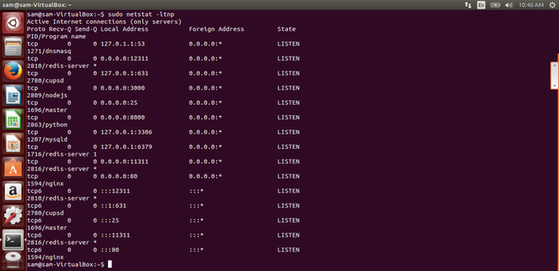
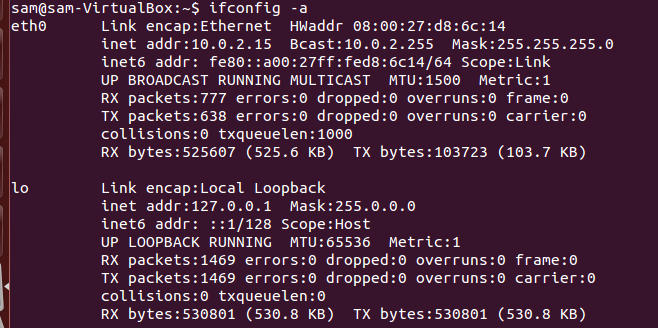
Looks like NAT to me, in the network settings of the vm (https://discuss.frappe.io/uploads/default/original/2X/e/eba6a7102f140f8ae40722322f02ced43dfd78ee.png , the screenshot you posted), click port forwarding, and forward, guest port 80 to host port 8080
If inside the vm, you are able to access erpnext without running bench start, you’ve setup for production and that’s good.
Try after
sudo bench setup production sam
But, what if I don’t required setup production?
Is it a mandate for running the ERPNext outside the virtualbox?
Hi Ruchin78
Did you make it work
Iam also trying to access erpnext from a different pc
I am using erpnext production version using vmbox running on windows 7
I would like to access this from a different pc also
if you have set this up, then please help me
thanks
hemanth
Hi Hemant,
No I didn’t get any solution for the same.
The easy way to do this is to.setup port forwarding in virtual box. By default the guess OS uses 192.168.56.1 as IP Address…
In port forwarding set port 80 to 8080 for.instance. other pc can.access guess OS with erpnext inside by typing host ip (your win 7) e.g. 192.168.1.4:8080
Hope this helps
jof2jc
Thanks a lot
It worked like charm
What should i do if i need to access it from another office
Right now iam on lan using switch
I will be moving to a router that is net enabled
Thanks again
Hemanth
The same way…just publish your host pc using public ip or setup a vpn…
welcome … krishnanhemanth
i have same problem if u solved it plus tell me
thanx
welcome …jof2jc
plz can u show how to do that step by step
thanx
Hi All,
Basically, if you are running EPRNext from a VirtualBox and wish to connect to it, the simplest way to do so is:
NOTES:
Hope this helps.
Regards
Said